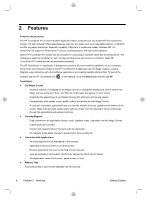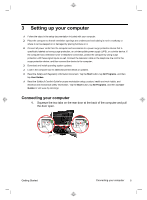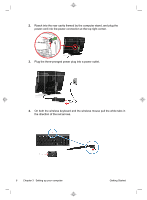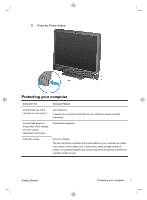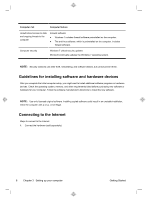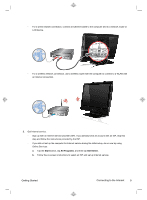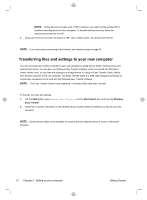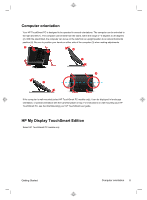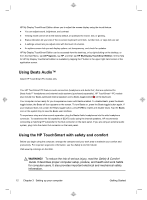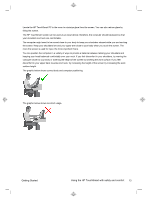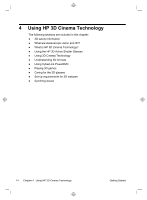HP TouchSmart 610-1150xt Getting Started (For 3D Models Only) - Page 13
Getting Started, Connecting to the Internet
 |
View all HP TouchSmart 610-1150xt manuals
Add to My Manuals
Save this manual to your list of manuals |
Page 13 highlights
◦ For a wired network connection, connect an Ethernet cable to the computer and to a network router or LAN device. ◦ For a wireless network connection, use a wireless router with the computer to connect to a WLAN with an Internet connection. 2. Get Internet service. ◦ Sign up with an Internet service provider (ISP). If you already have an account with an ISP, skip this step and follow the instructions provided by the ISP. ◦ If you did not set up the computer for Internet service during the initial setup, do so now by using Online Services: a. Tap the Start button, tap All Programs, and then tap Get Online. b. Follow the on-screen instructions to select an ISP and set up Internet service. Getting Started Connecting to the Internet 9
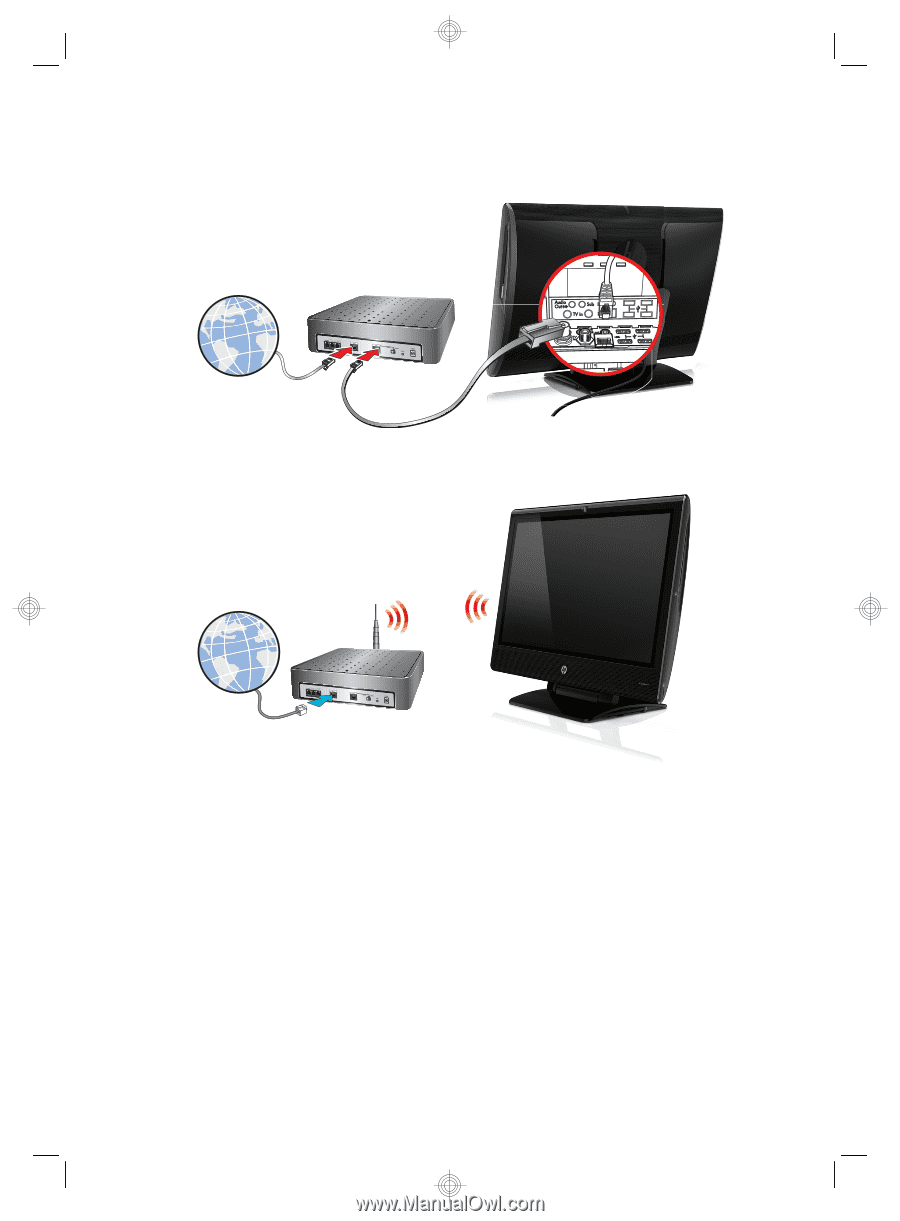
◦
For a wired network connection, connect an Ethernet cable to the computer and to a network router or
LAN device.
◦
For a wireless network connection, use a wireless router with the computer to connect to a WLAN with
an Internet connection.
2.
Get Internet service.
◦
Sign up with an Internet service provider (ISP). If you already have an account with an ISP, skip this
step and follow the instructions provided by the ISP.
◦
If you did not set up the computer for Internet service during the initial setup, do so now by using
Online Services:
a.
Tap the
Start
button, tap
All Programs
, and then tap
Get Online
.
b.
Follow the on-screen instructions to select an ISP and set up Internet service.
Getting Started
Connecting to the Internet
9