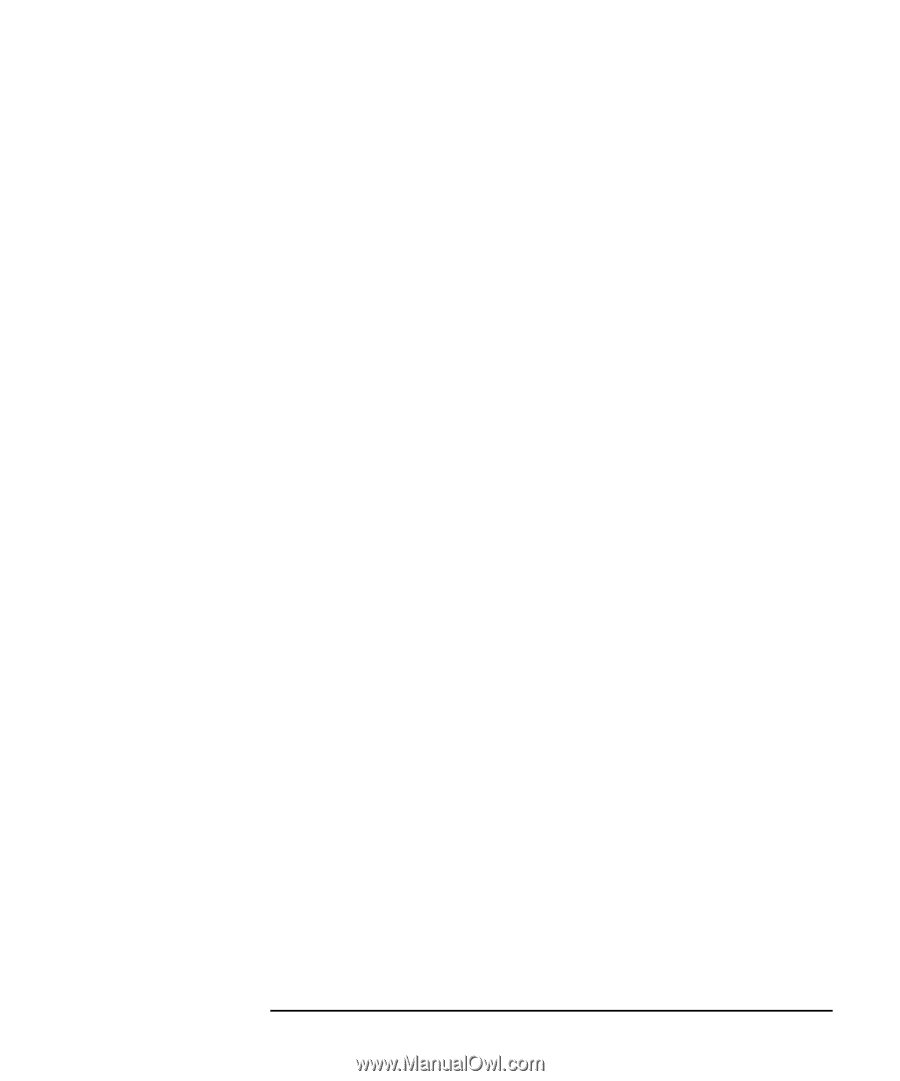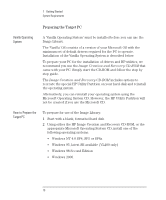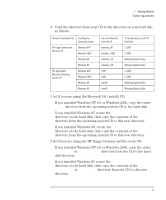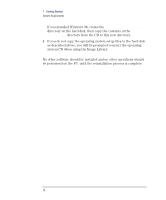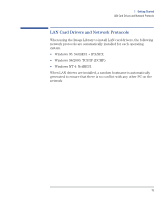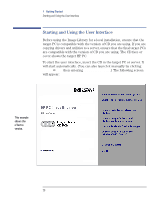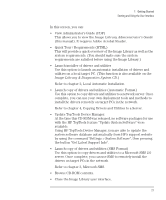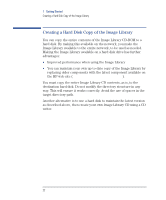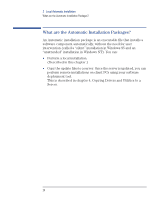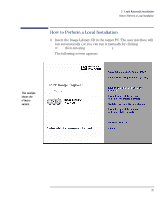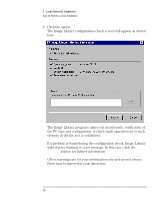HP VL400 hp vectra vl400 (automatic), Image Library administrator's version CD - Page 21
with the HP TopTools feature Update System Software were
 |
View all HP VL400 manuals
Add to My Manuals
Save this manual to your list of manuals |
Page 21 highlights
1 Getting Started Starting and Using the User Interface In this screen, you can: • View Administrator's Guide (PDF) This allows you to view the Image Library Administrator's Guide (this manual). It requires Adobe Acrobat Reader. • Quick Tour / Requirements (HTML) This will provide a quick overview of the Image Library as well as the system requirements. (You should make sure the system requirements are satisfied before using the Image Library.) • Launch installer of drivers and utilities Use this option to launch an automatic installation of drivers and utilities on a local target PC. (This function is also available on the Image Library & Diagnostics System CD.) Refer to chapter 2, Local Automatic Installation. • Launch copy of drivers and utilities (Automatic Format) Use this option to copy drivers and utilities to a network server. Once complete, you can use your own deployment tools and methods to install the drivers remotely on target PCs in the network. Refer to chapter 4, Copying Drivers and Utilities to a Server. • Update TopTools Device Manager. At the time this CD-ROM was released, no software packages for use with the HP TopTools feature "Update System Software" were available. Using HP TopTools Device Manager, you are able to update the system software database automatically from HP's support website by using the command "Settings > System Software", then pressing the button "Get Latest Support Info". • Launch copy of drivers and utilities (SMS Format) Use this option to copy drivers and utilities to a Microsoft SMS 2.0 server. Once complete, you can use SMS to remotely install the drivers on target PCs in the network. Refer to chapter 3, Microsoft SMS. • Browse CD-ROM contents. • Close the Image Library user interface. 21