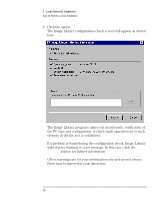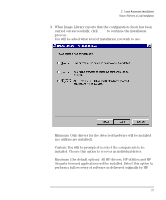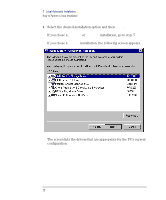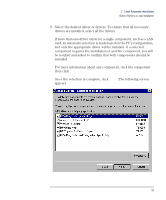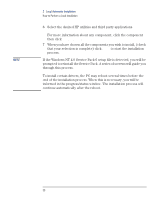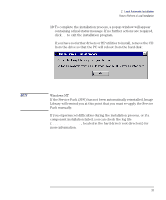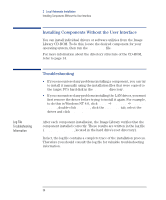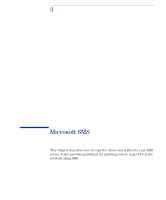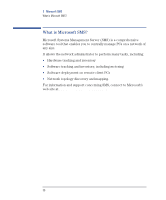HP VL400 hp vectra vl400 (automatic), Image Library administrator's version CD - Page 31
Do not use the keyboard or mouse during the installation. You can, however, click
 |
View all HP VL400 manuals
Add to My Manuals
Save this manual to your list of manuals |
Page 31 highlights
2 Local Automatic Installation How to Perform a Local Installation 8 The selected drivers and utilities are installed automatically. No user intervention is required during this process. As the installation progresses, the status of each component installation is shown. CAUTION You can use the Status column to check the progress of the installation, and to verify that each component is correctly installed. Any installation problems will be listed here. Do not use the keyboard or mouse during the installation. (You can, however, click the Cancel button to stop the installation.) Do not remove the CD from the drive during the installation. 31
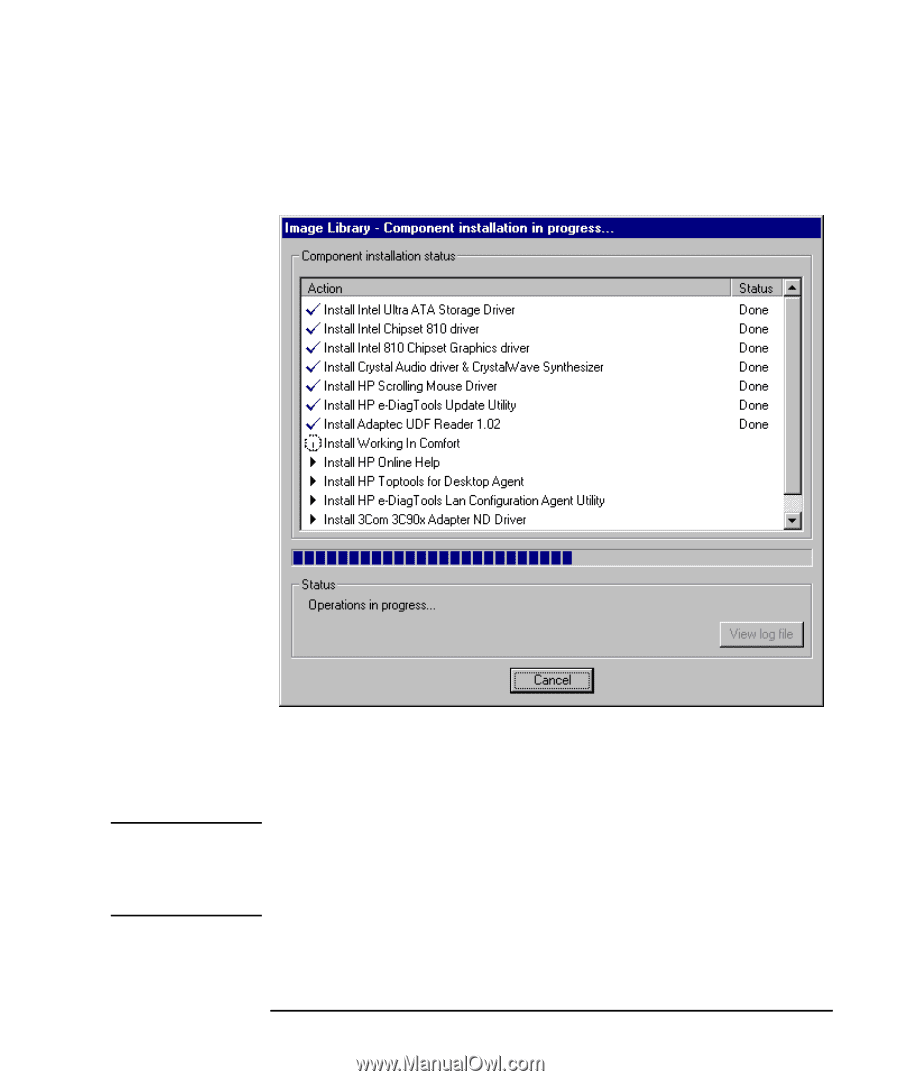
31
2
Local Automatic Installation
How to Perform a Local Installation
8
The selected drivers and utilities are installed automatically. No user
intervention is required during this process. As the installation
progresses, the status of each component installation is shown.
You can use the Status column to check the progress of the
installation, and to verify that each component is correctly installed.
Any installation problems will be listed here.
CAUTION
Do not use the keyboard or mouse during the installation. (You can,
however, click the
Cancel
button to stop the installation.)
Do not remove the CD from the drive during the installation.