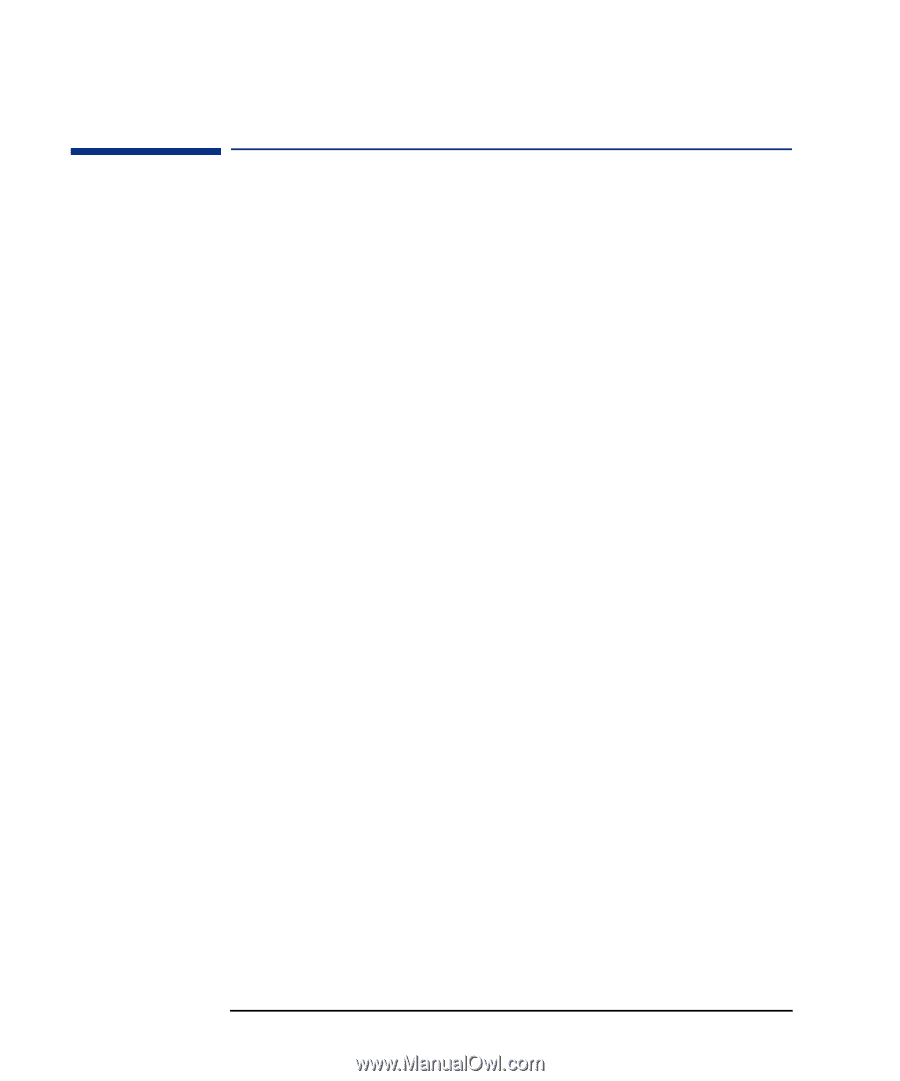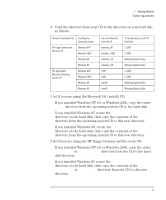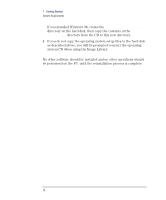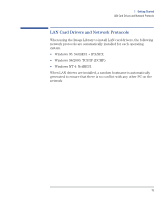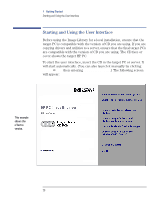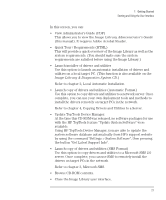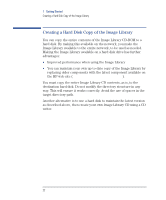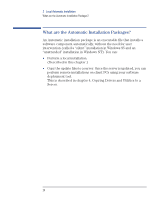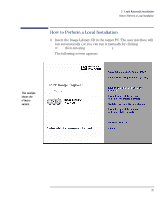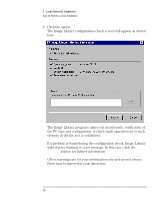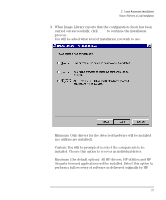HP VL400 hp vectra vl400 (automatic), Image Library administrator's version CD - Page 22
Creating a Hard Disk Copy of the Image Library
 |
View all HP VL400 manuals
Add to My Manuals
Save this manual to your list of manuals |
Page 22 highlights
1 Getting Started Creating a Hard Disk Copy of the Image Library Creating a Hard Disk Copy of the Image Library You can copy the entire contents of the Image Library CD-ROM to a hard disk. By making this available on the network, you make the Image Library available to the entire network, to be used as needed. Making the Image Library available on a hard disk drive has further advantages: • Improved performance when using the Image Library • You can maintain your own up-to-date copy of the Image Library by replacing older components with the latest component available on the HP web site (www.hp.com/go/vectrasupport). You must copy the entire Image Library CD contents, as is, to the destination hard disk. Do not modify the directory structure in any way. This will ensure it works correctly. Avoid the use of spaces in the target directory path. Another alternative is to use a hard disk to maintain the latest version as described above, then create your own Image Library CD using a CD writer. 22