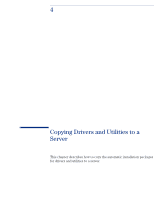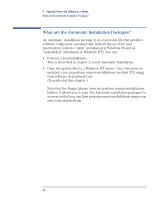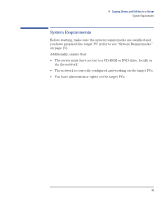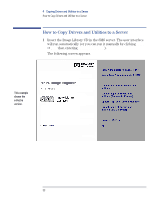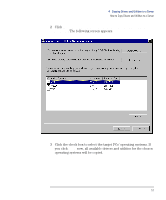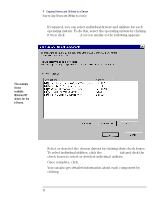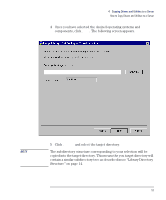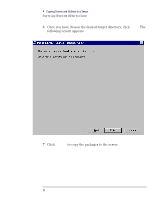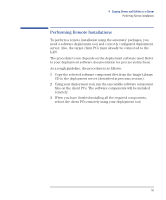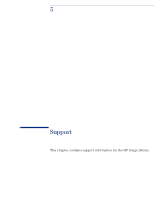HP VL400 hp vectra vl400 (automatic), Image Library administrator's version CD - Page 52
tab and click the, check boxes to select or deselect individual utilities.
 |
View all HP VL400 manuals
Add to My Manuals
Save this manual to your list of manuals |
Page 52 highlights
4 Copying Drivers and Utilities to a Server How to Copy Drivers and Utilities to a Server If required, you can select individual drivers and utilities for each operating system. To do this, select the operating system by clicking it then click Details. A screen similar to the following appears. This example shows available Windows NT drivers for the e-Vectra. Select or deselect the chosen drivers by clicking their check boxes. To select individual utilities, click the Utilities tab and click the check boxes to select or deselect individual utilities. Once complete, click OK. You can also get detailed information about each component by clicking Info. 52
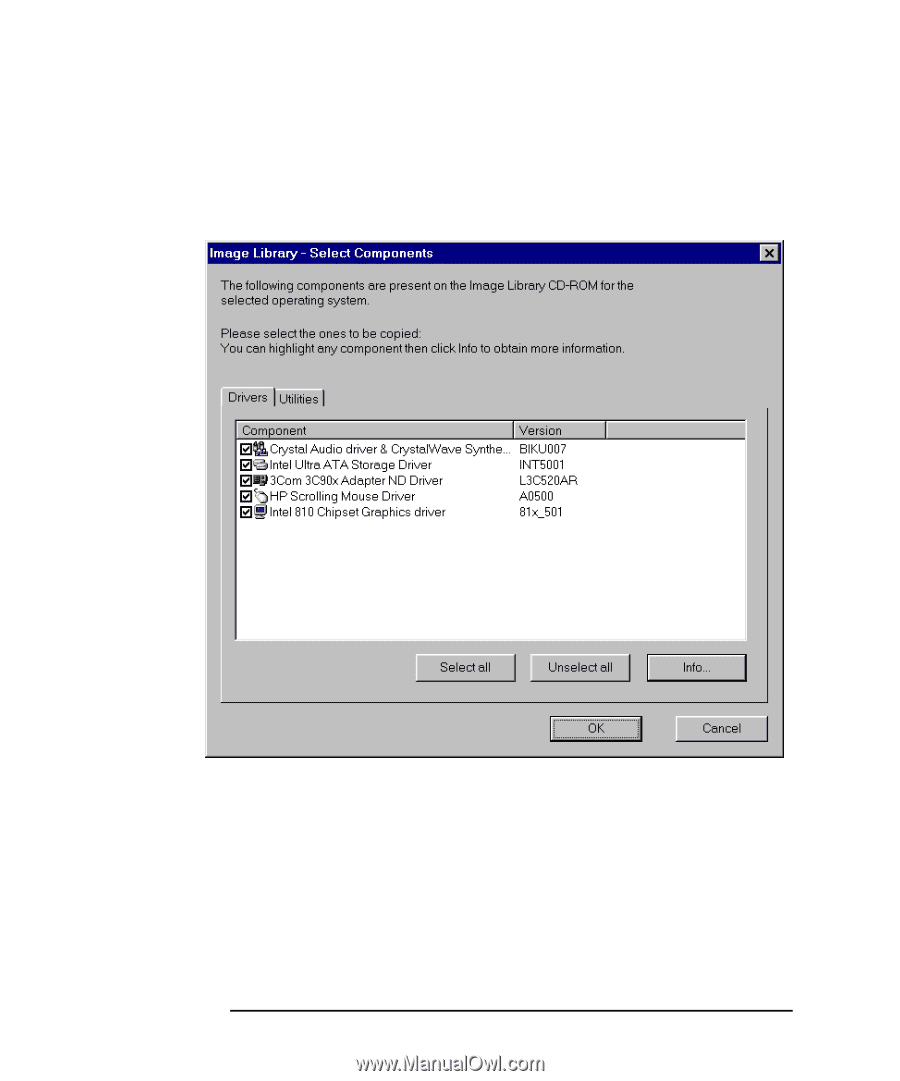
4
Copying Drivers and Utilities to a Server
How to Copy Drivers and Utilities to a Server
52
If required, you can select individual drivers and utilities for each
operating system. To do this, select the operating system by clicking
it then click
Details
. A screen similar to the following appears.
Select or deselect the chosen drivers by clicking their check boxes.
To select individual utilities, click the
Utilities
tab and click the
check boxes to select or deselect individual utilities.
Once complete, click
OK
.
You can also get detailed information about each component by
clicking
Info
.
This example
shows
available
Windows NT
drivers for the
e-Vectra.