HP Vectra VE 5/xx hp business pcs, remote software deployment, setup guide for - Page 11
Go to Start>Programs>PXE PDK>PXE PDK Configuration
 |
View all HP Vectra VE 5/xx manuals
Add to My Manuals
Save this manual to your list of manuals |
Page 11 highlights
3.2. Configure Intel PXE Evaluation Program on your Server 3.2.1. PXE Server: Main Interface. 1. Go to Start>Programs>PXE PDK>PXE PDK Configuration Program. A window similar to the one below will appear: In this example, W2KSRV is the computer name of the PXE server. It is important to note that the menu choices are dependant of the icons selected. For example, the "Services" menu choice is only available (not grayed) if the server is selected (W2KSRV, in this example). Users are recommended to right click on the icons rather than selecting and browsing the menus. If the ProxyDHCP Server's or Boot Server's green icon are not present, they should be enabled. To do this, right click on the server ( W2KSRV, in this 11
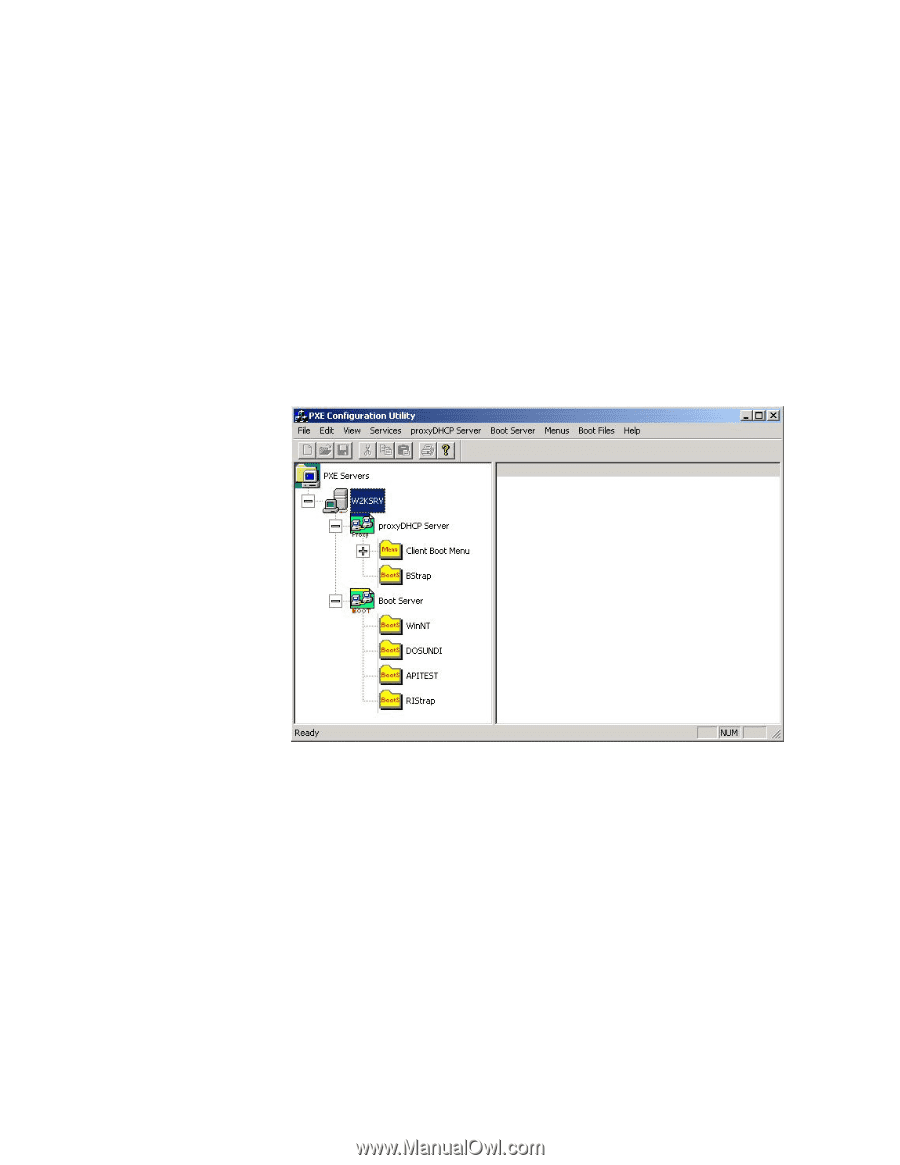
3.2. Configure
Intel PXE
Evaluation
Program on your
Server
3.2.1. PXE Server: Main Interface.
1. Go to Start>Programs>PXE PDK>PXE PDK Configuration
Program.
A window similar to the one below will appear:
In this example, W2KSRV is the computer name of the PXE
server. It is important to note that the menu choices are
dependant of the icons selected. For example, the “Services”
menu choice is only available (not grayed) if the server is
selected (W2KSRV, in this example). Users are recommended
to right click on the icons rather than selecting and browsing
the menus.
If the ProxyDHCP Server’s or Boot Server’s green icon are not
present, they should be enabled.
To do this, right click on the server ( W2KSRV, in this
11














