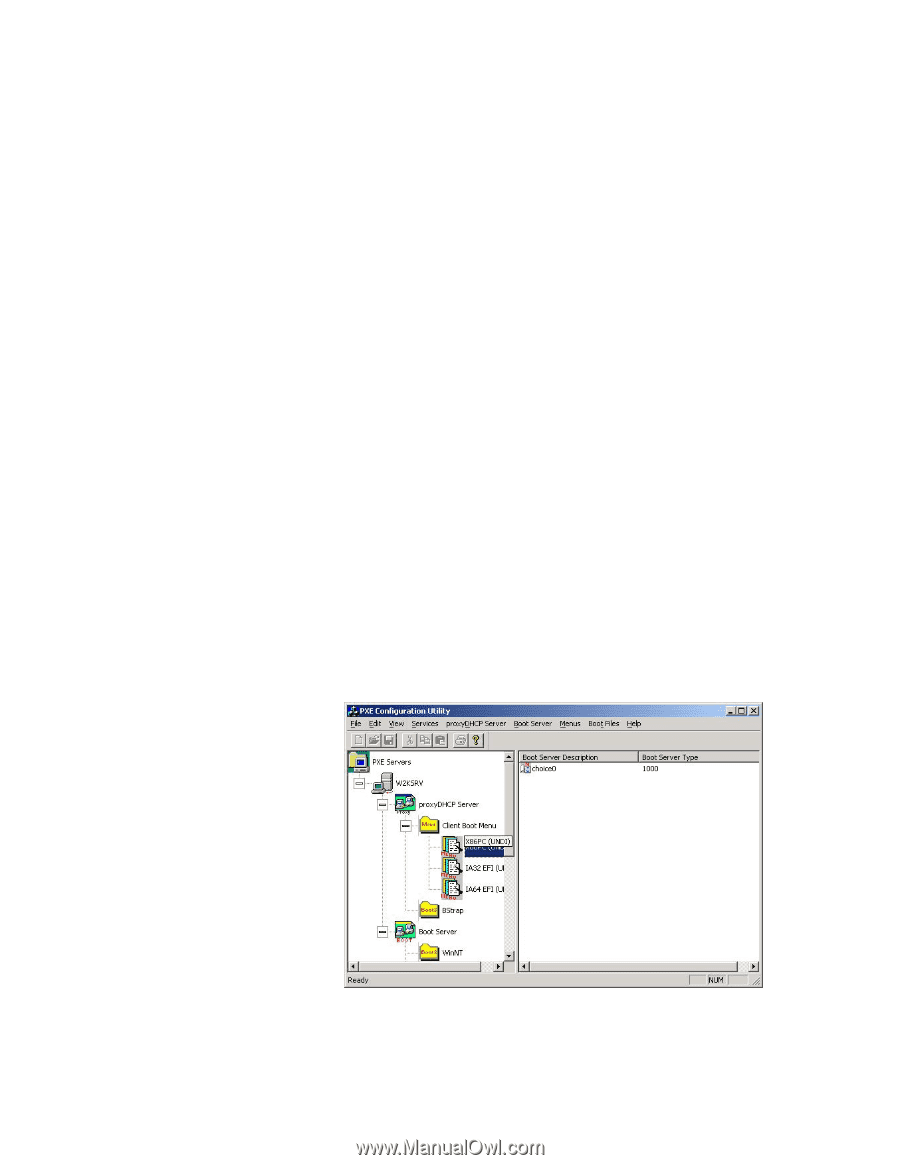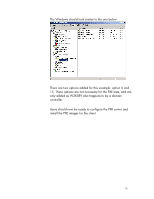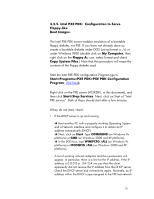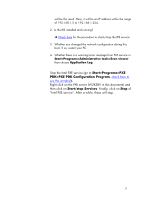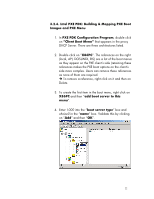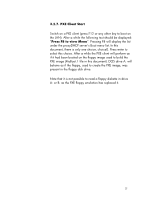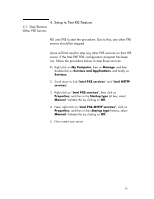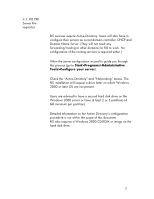HP Vectra VE 5/xx hp business pcs, remote software deployment, setup guide for - Page 22
Intel PXE PDK: Building & Mapping PXE Boot
 |
View all HP Vectra VE 5/xx manuals
Add to My Manuals
Save this manual to your list of manuals |
Page 22 highlights
3.2.6. Intel PXE PDK: Building & Mapping PXE Boot Images and PXE Menu 1. In PXE PDK Configuration Program, double click on "Client Boot Menu" that appears in the proxy DHCP Server. There are three architectures listed. 2. Double click on "X86PC". The references on the right (local, API, DOSUNDI, RIS) are a list of the boot menus as they appear on the PXE client's side (retaining these references makes the PXE boot options on the client's side more complex. Users can remove these references as none of them are required. è To remove a reference, right click on it and then on Delete. 3. To create the first item in the boot menu, right click on X86PC and then "add boot server to this menu". 4. Enter 1000 into the "boot server type" box and choice0 in the "name" box. Validate this by clicking on "Add" and then "OK". 22