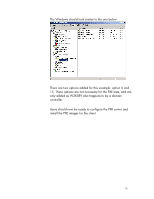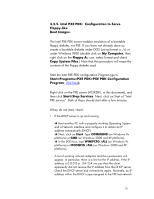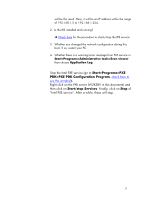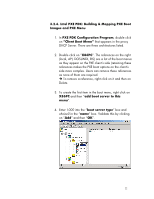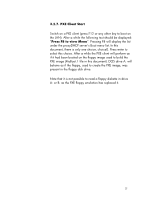HP Vectra VE 5/xx hp business pcs, remote software deployment, setup guide for - Page 20
Start>Programs>PXE PDK>PXE PDK Configuration
 |
View all HP Vectra VE 5/xx manuals
Add to My Manuals
Save this manual to your list of manuals |
Page 20 highlights
3.2.5. Intel PXE PDK: Configuration to Serve Floppy-like Boot Images. The Intel PXE PDK server enables emulation of a bootable floppy diskette, via PXE. If you have not already done so, create a bootable diskette under DOS (using format a: /s) or under Windows 98SE (double click on My Computer, then right click on the Floppy A: icon, select format and check Copy System Files.) Note that this procedure will erase the contents of the floppy diskette used. Start the Intel PXE PDK configuration Program (go to Start>Programs>PXE PDK>PXE PDK Configuration Program, click here). Right click on the PXE server (W2KSRV, in this document), and then click Start/Stop Services. Next, click on Start of "Intel PXE service". Both of these should start after a few minutes. If they do not start, check: 1. If the DHCP server is up and running. è Boot another PC with a properly working Operating System and a Network interface and configure it to obtain an IP address automatically (DHCP). è Next, click on Start. Type COMMAND (on Windows 9x platforms) or CMD (on Windows 2000 and XP platforms). è In the DOS box, type WINIPCFG /ALL (on Windows 9x platforms) or IPCONFIG /ALL (on Windows 2000 and XP platforms). A list of working network adapters and their parameters will appear. In particular, there is a line for the IP address. If the IP address is 0.0.0.0 or 169.254.xxx.yyy then the client apparently did not receive the IP address from the DHCP server. Check the DHCP server and connectivity again. Normally, an IP address within the DHCP scope assigned to the PXE test network 20