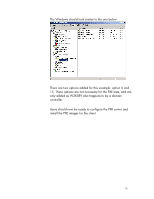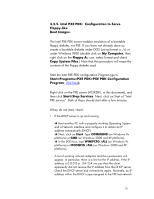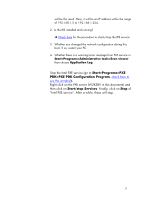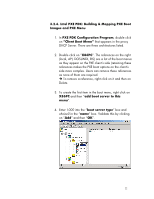HP Vectra VE 5/xx hp business pcs, remote software deployment, setup guide for - Page 18
your Server, Start>Programs>Administrative Tools>DHCP, DHCP Option Configuration, Scope,
 |
View all HP Vectra VE 5/xx manuals
Add to My Manuals
Save this manual to your list of manuals |
Page 18 highlights
your Server. Then select DHCP and follow the steps indicated. In this document, the scope is supposed to be 192.168.1.5 up to 192.168.1.254. Go to Start>Programs>Administrative Tools>DHCP. Your DHCP server's IP address should be part of the DHCP's sub-network scope. (In this document, the W2KSRV IP address is 192.168.1.1 and the network mask is 255.255.0.0. As such, 192.168.1.5 to 192.168.1.254 are part of the W2KSRV sub-network. DHCP Option Configuration: Double click on the scope reserved for the PXE tests (in this document, it is 192.168.1.0). Then right click on Scope Options and then Configure Options. Add option tag 66 (put your boot server's IP address. In this document, it is 192.168.1.1, which is IP address for W2KSRV) Option tag 60 should have been added by Intel tool. If this is not the case, users should add it themselves (value is PXEClient). Please note that the value is case sensitive. Option tag 13 is optional (in the text box "boot file size", enter 1). This will fix potential BOOTP issues. Not required for the PXE server. 18