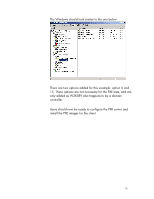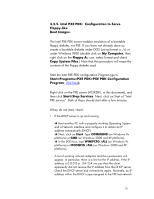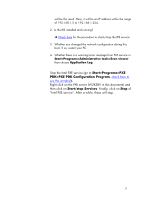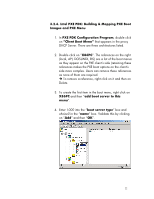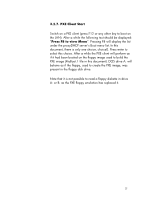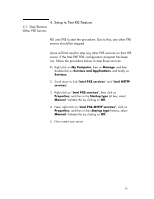HP Vectra VE 5/xx hp business pcs, remote software deployment, setup guide for - Page 21
Start>Programs>PXE, PDK>PXE PDK Configuration Program, Start/stop Services
 |
View all HP Vectra VE 5/xx manuals
Add to My Manuals
Save this manual to your list of manuals |
Page 21 highlights
will be the result. Here, it will be an IP address within the range of 192.168.1.5 to 192.168.1.254. 2. Is the RIS installed and running? è Check here for the procedure to check/stop the RIS service. 3. Whether you changed the network configuration during this boot. If so, restart your PC. 4. Whether there is a warning/error message from PXE service in Start>Programs>Administrative tools>Even viewer then choose Application Log. Stop the Intel PXE service (go to Start>Programs>PXE PDK>PXE PDK Configuration Program, check here to see the window). Right click on the PXE server (W2KSRV in this document) and then click on Start/stop Services. Finally, click on Stop of "Intel PXE service". After a while, these will stop. 21

will be the result. Here, it will be an IP address within the range
of 192.168.1.5 to 192.168.1.254.
2. Is the RIS installed and running?
±
Check here
for the procedure to check/stop the RIS service.
3. Whether you changed the network configuration during this
boot. If so, restart your PC.
4. Whether there is a warning/error message from PXE service
in
Start>Programs>Administrative tools>Even viewer
then choose
Application Log
.
Stop the Intel PXE service (go to
Start>Programs>PXE
PDK>PXE PDK Configuration Program
,
check here to
see the window
).
Right click on the PXE server (W2KSRV in this document) and
then click on
Start/stop Services
. Finally, click on
Stop
of
“Intel PXE service”. After a while, these will stop.
21