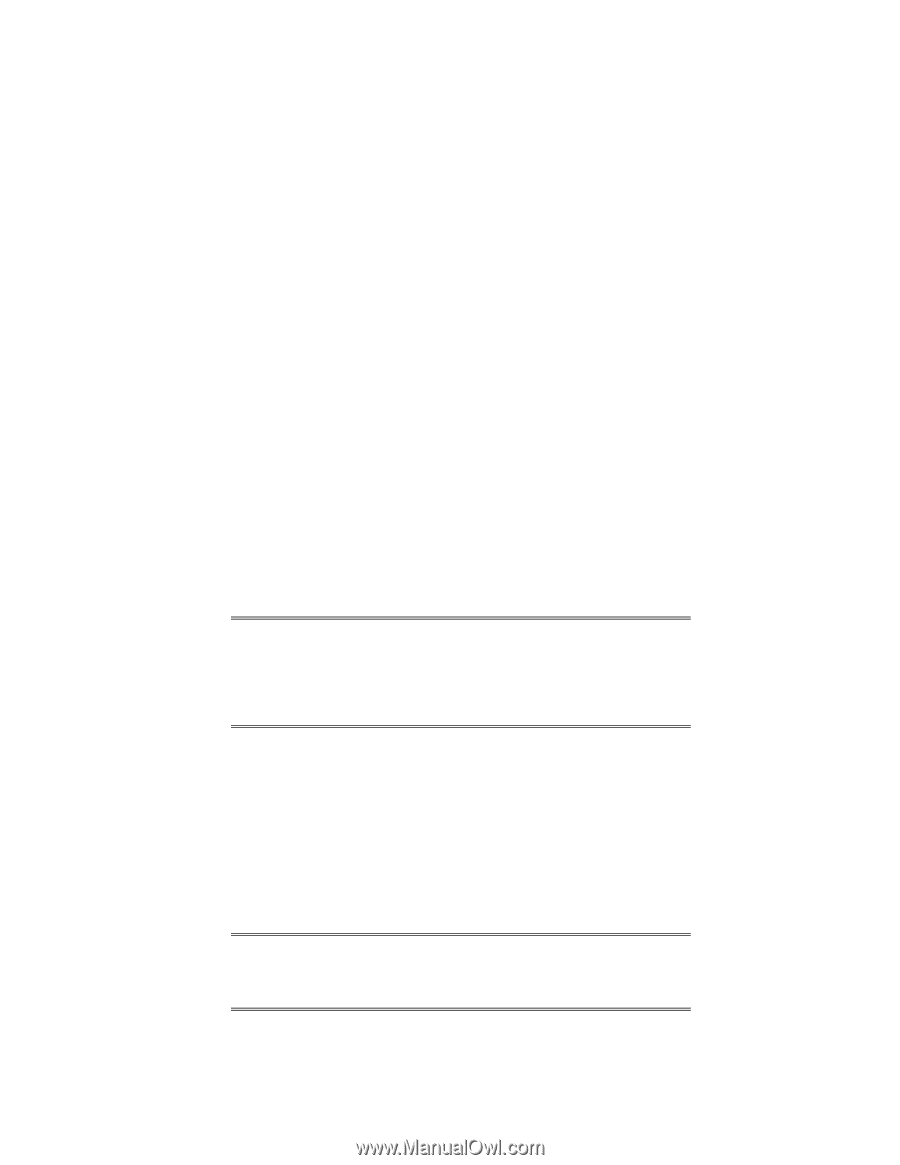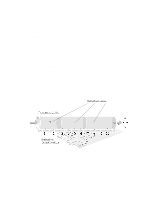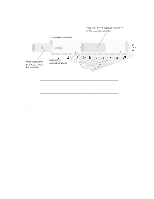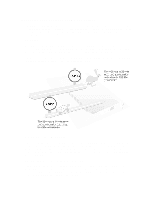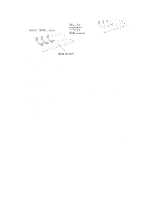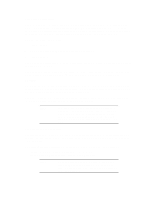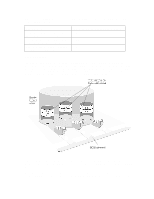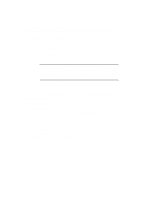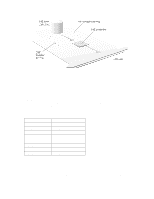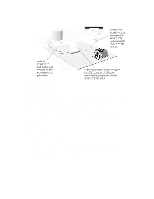HP Vectra XU 6/XXX HP Vectra XU 6/XXX - Guide to Optimization Performance - Page 21
Automatic Configuration, Flexibility, The External SCSI Connection
 |
View all HP Vectra XU 6/XXX manuals
Add to My Manuals
Save this manual to your list of manuals |
Page 21 highlights
Automatic Configuration Your PC is able to configure many SCSI mass storage devices automatically through a new feature, SCSI Configured Automatically (SCAM). When installing SCSI devices, refer to the documentation supplied with the device to see if it supports this feature. SCSI devices which do not support this feature will probably need jumpers to be set for their configuration. To make use of the SCAM feature: 1 Turn off your PC. 2 Turn on any external SCSI devices connected to your PC. 3 Turn on your PC. Any SCSI device connected to your PC which supports SCAM will be configured automatically by your PC's SCSI BIOS. You can confirm that new SCSI devices have been correctly configured with the SCSISelect Utility. Refer to the User's Guide supplied with your PC for information on this Utility. Flexibility The SCSI controller in your PC provides a number of new features to make your mass storage configuration more flexible. Among these features is the ability to select any SCSI hard disk or CD-ROM drive as the boot drive when using Windows 95. You can select your PC's boot drive through the built-in Setup program. For more information on your PC's Setup program, refer to your PC's User's Guide. NOTE By default, your PC is set to boot from an IDE hard disk drive. If you have both SCSI and IDE hard disk drives installed, your PC will only boot from an IDE hard disk drive when using the following operating systems: Windows for Workgroups; Windows NT; or OS/2. The External SCSI Connection The external SCSI connector on your PC's rear panel can be used to connect external SCSI devices like tape drives. Use of the external connector will be detected automatically by your PC at power-on. On detecting that the external SCSI connector is in use, your PC will automatically: • disable the SCSI terminator on your PC's system board • disable Ultra SCSI data transfer rates for all SCSI devices. NOTE When you turn on your PC, be sure to turn on any external SCSI devices first. Failure to do this may result in your external SCSI devices being incorrectly detected by your PC.