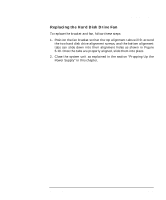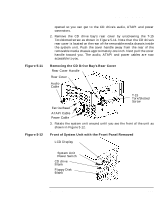HP Visualize c3000 hp Visualize b1000 and c3000 workstations owner's guide (a5 - Page 118
Plugging in the Audio, ATAPI and Power Cables, Tightening the Bracket
 |
View all HP Visualize c3000 manuals
Add to My Manuals
Save this manual to your list of manuals |
Page 118 highlights
Changing Your Computer Hardware Configuration Removable Media Devices Figure 5-15 7. Plug the audio, ATAPI and power cables into their appropriate connectors. Note that the connectors are keyed for proper insertion. See Figure 5-15. To help with plugging in the audio connector, you can pull its cable through the back of the CD drive chassis to the front of the CD drive chassis and connect it. Note that you should connect the audio cable first. Plugging in the Audio, ATAPI and Power Cables Audio Cable Ferrite Bead ATAPI Cable Power Cable Figure 5-16 8. Tighten the two CD drive bracket screws as shown in Figure 5-16. The screws should be tightened using 6 inch-pounds of torque. Tightening the Bracket Screws Bracket Screw Bracket Screw (hidden) 118 Chapter 5