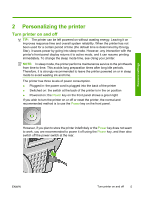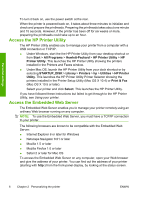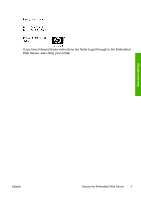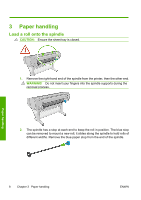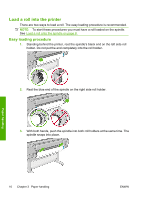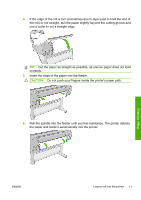HP Z3200ps HP Designjet Z3200 Photo Printer Series - Quick Reference Guide [En - Page 10
Access the HP Printer Utility, Access the Embedded Web Server, HP Printer Utility
 |
UPC - 884420403401
View all HP Z3200ps manuals
Add to My Manuals
Save this manual to your list of manuals |
Page 10 highlights
Personal settings To turn it back on, use the power switch at the rear. When the printer is powered back on, it takes about three minutes to initialize and check and prepare the printheads. Preparing the printheads takes about one minute and 15 seconds. However, if the printer has been off for six weeks or more, preparing the printheads could take up to an hour. Access the HP Printer Utility The HP Printer Utility enables you to manage your printer from a computer with a USB connection or TCP/IP. ● Under Windows, start the the HP Printer Utility from your desktop shortcut or from Start > All Programs > Hewlett-Packard > HP Printer Utility > HP Printer Utility. This launches the HP Printer Utility showing the printers installed in the Printers and Faxes window. ● Under Mac OS, launch the HP Printer Utility from your dock shortcut or by selecting STARTUP_DISK > Library > Printers > hp > Utilities > HP Printer Utility. This launches the HP Printer Utility Printer Selector showing the printers installed in the Printer Setup Utility (Mac OS X 10.4) or Print & Fax (Mac OS X 10.5 or later). Select your printer and click Select. This launches the HP Printer Utility. If you have followed these instructions but failed to get through to the HP Printer Utility, see Using your printer. Access the Embedded Web Server The Embedded Web Server enables you to manage your printer remotely using an ordinary Web browser running on any computer. NOTE: To use the Embedded Web Server, you must have a TCP/IP connection to your printer. The following browsers are known to be compatible with the Embedded Web Server: ● Internet Explorer 6 or later for Windows ● Netscape Navigator 6.01 or later ● Mozilla 1.5 or later ● Mozilla Firefox 1.0 or later ● Safari 2 or later for Mac OS To access the Embedded Web Server on any computer, open your Web browser and give the address of your printer. You can find out the address of your printer (starting with http:) from the front-panel display, by looking at the status screen. 6 Chapter 2 Personalizing the printer ENWW