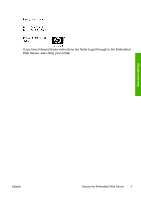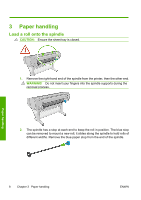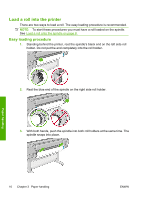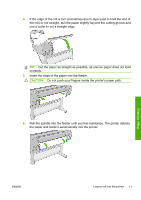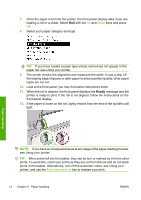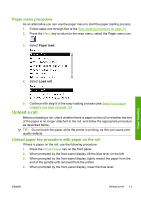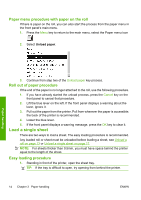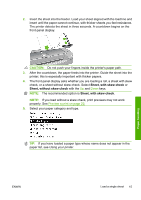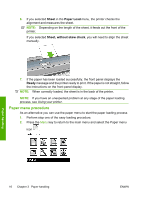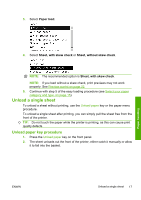HP Z3200ps HP Designjet Z3200 Photo Printer Series - Quick Reference Guide [En - Page 16
Ready, front-panel display.
 |
UPC - 884420403401
View all HP Z3200ps manuals
Add to My Manuals
Save this manual to your list of manuals |
Page 16 highlights
7. Once the paper is fed into the printer, the front-panel display asks if you are loading a roll or a sheet. Select Roll with the Up and Down keys and press OK. 8. Select your paper category and type. TIP: If you have loaded a paper type whose name does not appear in the paper list, see Using your printer. 9. The printer checks the alignment and measures the width. It cuts a strip off the leading edge of glossy or satin paper to ensure perfect quality; other paper types are not cut. 10. Look at the front panel; you may find some instructions there. 11. When the roll is aligned, the front panel displays the Ready message and the printer is ready to print. If the roll is not aligned, follow the instructions on the front-panel display. 12. If the paper is loose on the roll, lightly rewind from the end of the spindle until tight. Paper handling NOTE: If you have an unexpected issue at any stage of the paper loading process, see Using your printer. TIP: When prints fall into the basket, they can be torn or marked by ink from other prints. To avoid this, catch your prints as they are cut from the roll and do not stack prints in the basket. Alternatively, turn off the automatic cutter, see Using your printer, and use the Form feed and cut key to release your print. 12 Chapter 3 Paper handling ENWW