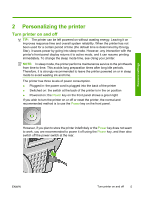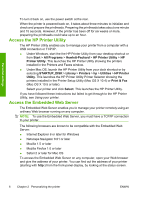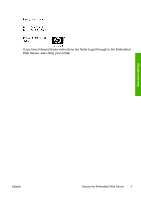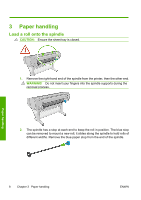HP Z3200ps HP Designjet Z3200 Photo Printer Series - Quick Reference Guide [En - Page 7
Printer software, Cancel, Power, Front-panel display, Access the HP Printer Utility, - specifications
 |
UPC - 884420403401
View all HP Z3200ps manuals
Add to My Manuals
Save this manual to your list of manuals |
Page 7 highlights
Introduction 6. Up key - To go up in a menu or option, or to increase a value, for example when configuring the front-panel display contrast or the IP address. 7. Cancel key - To abort a procedure or interaction. 8. Power key - To turn the printer off or on, it also has a light to indicate the printer's status. If the power key light is off the device is off. If the power key light is blinking green, the device is starting up. If the power key light is green on, the device is on. If the power key light is amber on, the device is in standby. If the power key light is blinking amber, the device needs attention. 9. LED light - Indicates the printer's status. If the LED light is solid green, the device is ready. If it is flashing green, the device is busy. If it is solid amber, there is a system error. If it is flashing amber, the printer needs attention. 10. Front-panel display - Displays errors, warnings and information on using your printer. To highlight an item in the front-panel display, press the Up or Down key until the item is highlighted. To select an item in the front-panel display, first highlight it and then press the OK key. When this guide shows a series of front-panel display items like this: Item1 > Item2 > Item3, it means that you should select Item1, then select Item2, then select Item3. Information about specific uses of the front panel can be found throughout this guide. Printer software The following software is provided with your printer: ● The PCL3 raster printer driver ● The PostScript printer driver (Z3200ps only) ● The HP Printer Utility, see Access the HP Printer Utility on page 6, allows you to: ◦ Manage the printer including color with the HP Color Center ◦ Manage the job queue (Z3200ps only), see Using your printer ◦ View the status of the ink cartridges, the printheads and the paper ◦ View job accounting information, see Using your printer ◦ Update the printer's firmware, see Update the firmware on page 27 ◦ Access the HP Knowledge Center ◦ Change various printer settings (in the Settings tab) ◦ Perform calibrations and troubleshooting ENWW Printer software 3