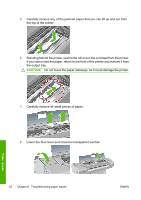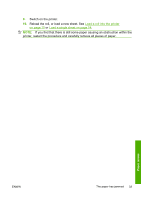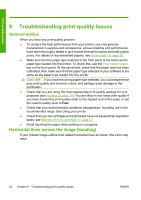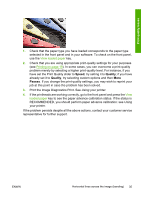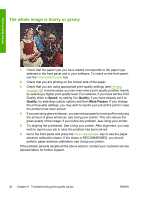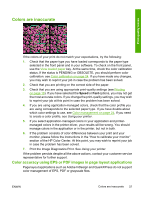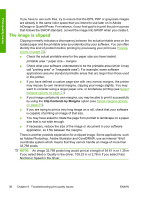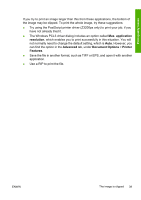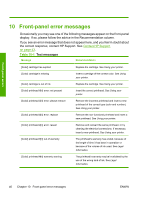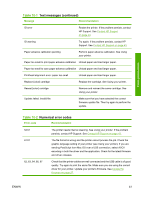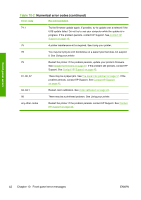HP Z3200ps HP Designjet Z3200 Photo Printer Series - Quick Reference Guide [En - Page 41
Colors are inaccurate, Color accuracy using EPS or PDF images in layout applications - 24
 |
UPC - 884420403401
View all HP Z3200ps manuals
Add to My Manuals
Save this manual to your list of manuals |
Page 41 highlights
Print-quality issues Colors are inaccurate If the colors of your print do not match your expectations, try the following: 1. Check that the paper type you have loaded corresponds to the paper type selected in the front panel and in your software. To check on the front panel, use the View loaded paper key. At the same time, check the color calibration status. If the status is PENDING or OBSOLETE, you should perform color calibration: see Color calibration on page 24. If you have made any changes, you may wish to reprint your job in case the problem has been solved. 2. Check that you are printing on the correct side of the paper. 3. Check that you are using appropriate print-quality settings (see Printing on page 19). If you have selected the Speed or Fast options, you may not get the most accurate colors. If you change the print-quality settings, you may wish to reprint your job at this point in case the problem has been solved. 4. If you are using application-managed colors, check that the color profile you are using corresponds to the selected paper type. If you have doubts about which color settings to use, see Color management on page 24. If you need to create a color profile, see Using your printer. 5. If you select application-managed colors in your application and printermanaged colors in the printer driver, your results will be wrong. You should manage colors in the application or in the printer, but not in both. 6. If the problem consists of color differences between your print and your monitor, please follow the instructions in the "How to calibrate your monitor" section of the HP Color Center. At this point, you may wish to reprint your job in case the problem has been solved. 7. Print the Image Diagnostics Print. See Using your printer. If the problem persists despite all the above actions, contact your customer service representative for further support. Color accuracy using EPS or PDF images in page layout applications Page layout applications such as Adobe InDesign and QuarkXPress do not support color management of EPS, PDF or grayscale files. ENWW Colors are inaccurate 37