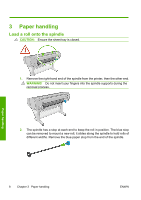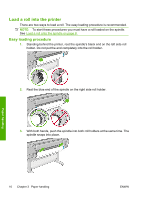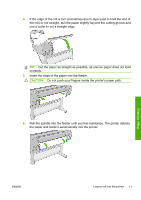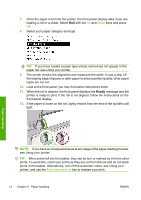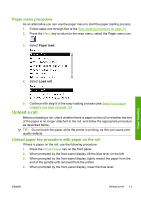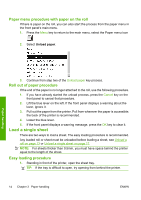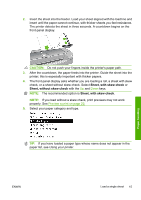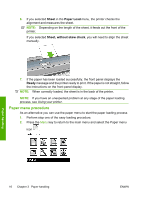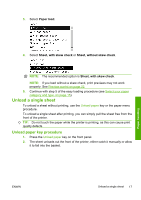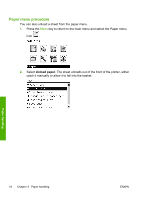HP Z3200ps HP Designjet Z3200 Photo Printer Series - Quick Reference Guide [En - Page 17
Paper menu procedure, Unload a roll, Unload paper key procedure with paper on the roll, Paper load
 |
UPC - 884420403401
View all HP Z3200ps manuals
Add to My Manuals
Save this manual to your list of manuals |
Page 17 highlights
Paper menu procedure As an alternative you can use the paper menu to start the paper loading process. 1. Follow steps one through five of the Easy loading procedure on page 10. 2. Press the Menu key to return to the main menu, select the Paper menu icon . 3. Select Paper load. Paper handling 4. Select Load roll. 5. Continue with step 9 of the easy loading process (see Select your paper category and type. on page 12). Unload a roll Before unloading a roll, check whether there is paper on the roll or whether the end of the paper is no longer attached to the roll, and follow the appropriate procedure as described below. TIP: Do not touch the paper while the printer is printing, as this can cause print quality defects. Unload paper key procedure with paper on the roll If there is paper on the roll, use the following procedure. 1. Press the Unload paper key on the front panel. 2. When prompted by the front-panel display, lift the blue lever on the left. 3. When prompted by the front-panel display, lightly rewind the paper from the end of the spindle until removed from the printer. 4. When prompted by the front-panel display, lower the blue lever. ENWW Unload a roll 13