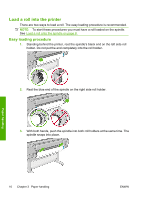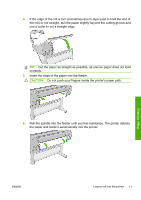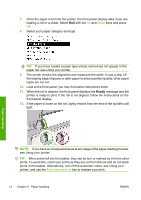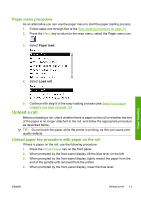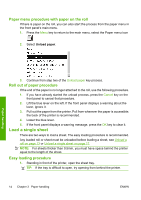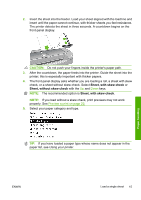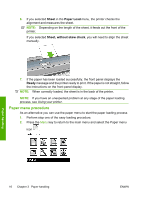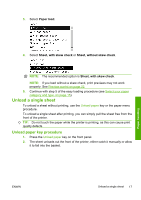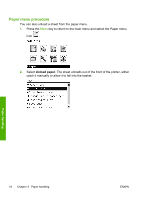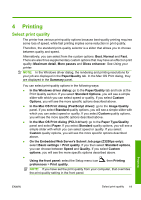HP Z3200ps HP Designjet Z3200 Photo Printer Series - Quick Reference Guide [En - Page 18
Paper menu procedure with paper on the roll, Roll out of paper procedure, Load a single sheet
 |
UPC - 884420403401
View all HP Z3200ps manuals
Add to My Manuals
Save this manual to your list of manuals |
Page 18 highlights
Paper menu procedure with paper on the roll If there is paper on the roll, you can also start the process from the paper menu in the front panel's main menu. 1. Press the Menu key to return to the main menu, select the Paper menu icon . 2. Select Unload paper. Paper handling 3. Continue from step two of the Unload paper key process. Roll out of paper procedure If the end of the paper is no longer attached to the roll, use the following procedure. 1. If you have already started the unload process, press the Cancel key on the front panel to cancel that procedure. 2. Lift the blue lever on the left. If the front panel displays a warning about the lever, ignore it. 3. Pull out the paper from the printer. Pull from wherever the paper is accessible; the back of the printer is recommended. 4. Lower the blue lever. 5. If the front panel displays a warning message, press the OK key to clear it. Load a single sheet There are two ways to load a sheet. The easy loading procedure is recommended. Any loaded roll or sheet must be unloaded before loading a sheet, see Unload a roll on page 13 or Unload a single sheet on page 17. NOTE: For sheets thicker than 0.5mm, you must have space behind the printer equal to the length of the sheet. Easy loading procedure 1. Standing in front of the printer, open the sheet tray. TIP: If the tray is difficult to open, try opening from behind the printer. 14 Chapter 3 Paper handling ENWW