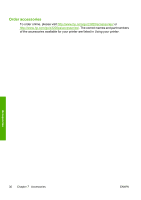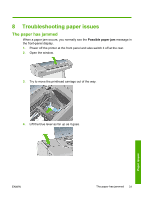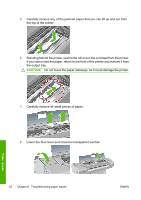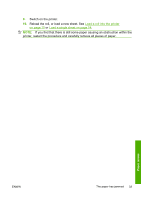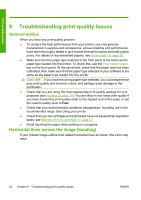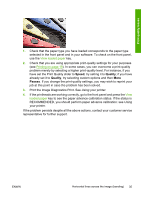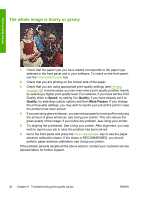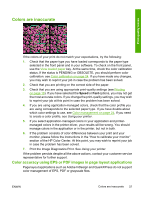HP Z3200ps HP Designjet Z3200 Photo Printer Series - Quick Reference Guide [En - Page 36
Do not move the paper sideways, as it could damage the printer. - troubleshoot
 |
UPC - 884420403401
View all HP Z3200ps manuals
Add to My Manuals
Save this manual to your list of manuals |
Page 36 highlights
5. Carefully remove any of the jammed paper that you can lift up and out from the top of the printer. 6. Standing behind the printer, rewind the roll or pull the cut sheet from the printer. If you cannot see the paper, return to the front of the printer and remove it from the output tray. CAUTION: Do not move the paper sideways, as it could damage the printer. 7. Carefully remove all small pieces of paper. 8. Lower the blue lever and close the transparent window. Paper issues 32 Chapter 8 Troubleshooting paper issues ENWW

5.
Carefully remove any of the jammed paper that you can lift up and out from
the top of the printer.
6.
Standing behind the printer, rewind the roll or pull the cut sheet from the printer.
If you cannot see the paper, return to the front of the printer and remove it from
the output tray.
CAUTION:
Do not move the paper sideways, as it could damage the printer.
7.
Carefully remove all small pieces of paper.
8.
Lower the blue lever and close the transparent window.
32
Chapter 8
Troubleshooting paper issues
ENWW
Paper issues