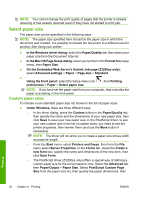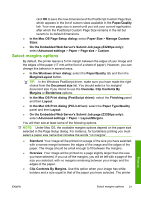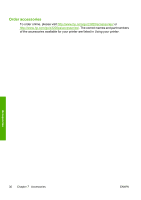HP Z3200ps HP Designjet Z3200 Photo Printer Series - Quick Reference Guide [En - Page 29
Check calibration status, Calibrate, Paper Preset Management, Paper, Calibrate color - color management
 |
UPC - 884420403401
View all HP Z3200ps manuals
Add to My Manuals
Save this manual to your list of manuals |
Page 29 highlights
Color management Check calibration status You can check the color calibration status of the currently loaded paper at any time by pressing the View loaded paper key on the front panel. The status may be one of the following: ● PENDING: the paper has not been calibrated. NOTE: Whenever you update the printer's firmware, the color calibration status of all papers is reset to PENDING. See Update the firmware on page 27. ● OBSOLETE: the paper has been calibrated, but the calibration is now out of date for one of the reasons mentioned above, and should be repeated. ● OK: the paper has been calibrated, and the calibration is up to date. ● N/A: this paper cannot be calibrated. The following paper types cannot be calibrated: plain paper, transparent materials, and textured glossy paper (such as HP Collector Satin Canvas). They can, however, be profiled. Calibrate You can start color calibration in the following ways: ● From the printer driver alert that recommends calibration. ● From the HP Color Center: select Paper Preset Management > Calibrate Paper. ● From the front panel: select the Image Quality Maintenance menu icon , then Calibrate color. The calibration process is fully automatic and can be performed unattended after you have loaded paper of the type you wish to calibrate-which should be A4, Letter or any larger size. ENWW Color calibration 25