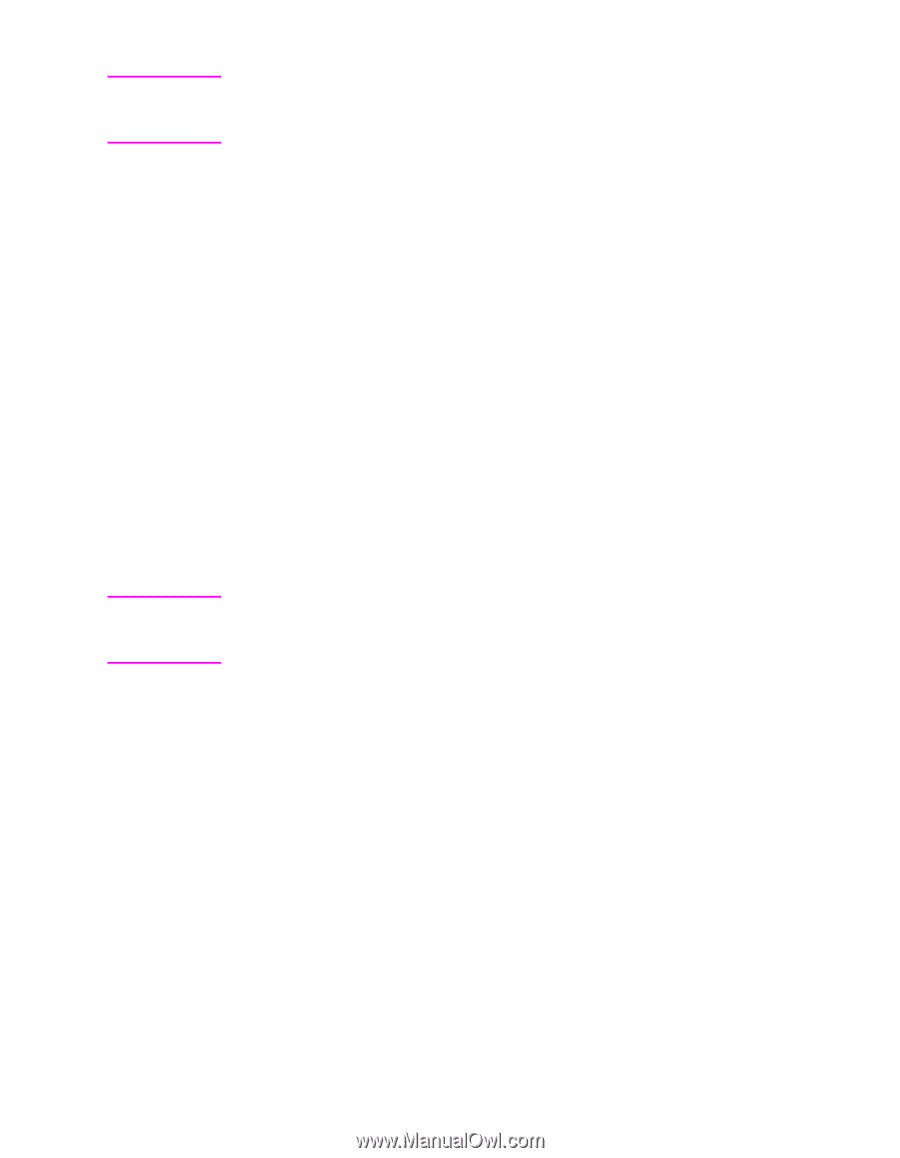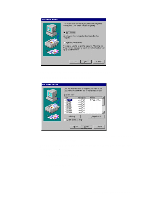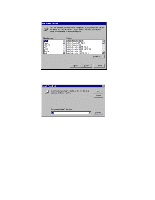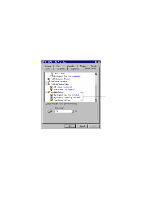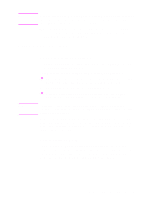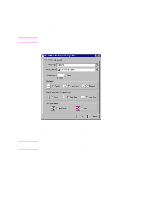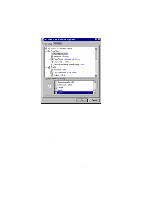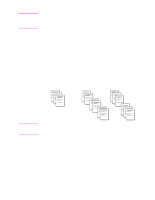HP d640 HP D640 High-Volume Printer - PostScript Emulation Manual, C5630-90002 - Page 21
Using Driver Settings, Printer Driver Help
 |
View all HP d640 manuals
Add to My Manuals
Save this manual to your list of manuals |
Page 21 highlights
Note If you're unsure how much memory is installed, print a Setup report for the printer. This report includes the amount of memory installed. See the D640 User Manual for more information. When the PPD is installed and configured, you can access D640 features from your PostScript-compatible printer driver. See the section below for more information. Using Driver Settings Note Changing Driver Settings To change printer driver settings in Windows 95 or Windows NT 4.0, use one of the following methods: To temporarily change settings (from a software application): l Open the File menu and choose Print, then click Properties. (The actual steps can vary; this is the most common method.) To change default settings (across all applications): l Click the Start button and choose Printers from the Settings menu. Right-click the printer icon and choose Properties. Typically, settings in the printer driver and software applications override control panel settings. (Software application settings override printer driver settings.) Driver settings may vary depending on the application you're using. Driver settings include choices for D640 add-on products (such as the high-capacity input or output devices) that may not be available on the printer you're using. Printer Driver Help The PostScript compatible driver has help screens that you can activate either from the Help button, the F1 key, or a question mark symbol in the upper right corner of the printer driver window. These help screens give detailed information about the driver. Chapter 2: PPD File and Driver 17