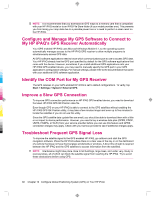HP iPAQ 912c HP iPAQ 900 Business Messenger Series - Product Guide (Version 2) - Page 102
Con Global Positioning System, GPS on Your HP iPAQ
 |
View all HP iPAQ 912c manuals
Add to My Manuals
Save this manual to your list of manuals |
Page 102 highlights
16 Configure Global Positioning System (GPS) on Your HP iPAQ You can use your HP iPAQ to connect to GPS satellites and determine your exact location on the Earth. You can also download maps from the Internet, to help you navigate from one location to another. 1. Set up the HP iPAQ. 2. Verify you have Internet access on your HP iPAQ by visiting a Web site such as http://www.hp.com. 3. Verify the correct date and time on your HP iPAQ. 4. Download the HP iPAQ GPS QK Position data file. Refer to the sections below for details on how to complete each step. NOTE: Please refer to the detailed instructions from the navigation software vendor on how to use the navigation application, as it varies from country/region. It is recommended that you download all GPS maps to a memory card that is compatible with your specific HP iPAQ. This prevents you from losing your map data due to a possible power loss or a need to perform a clean reset on the HP iPAQ. WARNING! When using hardware and software navigation aids, in a vehicle or elsewhere, it is your sole responsibility to place, secure, and use these aids in a manner that will not cause accidents, personal injury, property damage, or obstruct your view. You are solely responsible for observing safe driving practices. Do not operate this product while driving. Park the vehicle first. The HP iPAQ GPS navigation solution is intended for automotive use only. If you are going to use GPS navigation in your vehicle for an extended period of time, charge your HP iPAQ using an Auto adapter. If you do not have an Auto adapter, you can order one at http://www.hp.com. For information on other GPS-centric accessories or other HP iPAQ mounting solutions, visit http://www.hp.com. Set Up the HP iPAQ If you have purchased a Global Positioning System (GPS) enabled HP iPAQ, follow the setup instructions in the printed guide that ships with your product until you complete creating a partnership with your computer. This includes: ● Installing the Subscriber Identity Module (SIM) card. ● Installing and charging the battery. ● Synchronizing your HP iPAQ with your computer. ● Establishing a partnership between your HP iPAQ and your computer. 90 Chapter 16 Configure Global Positioning System (GPS) on Your HP iPAQ