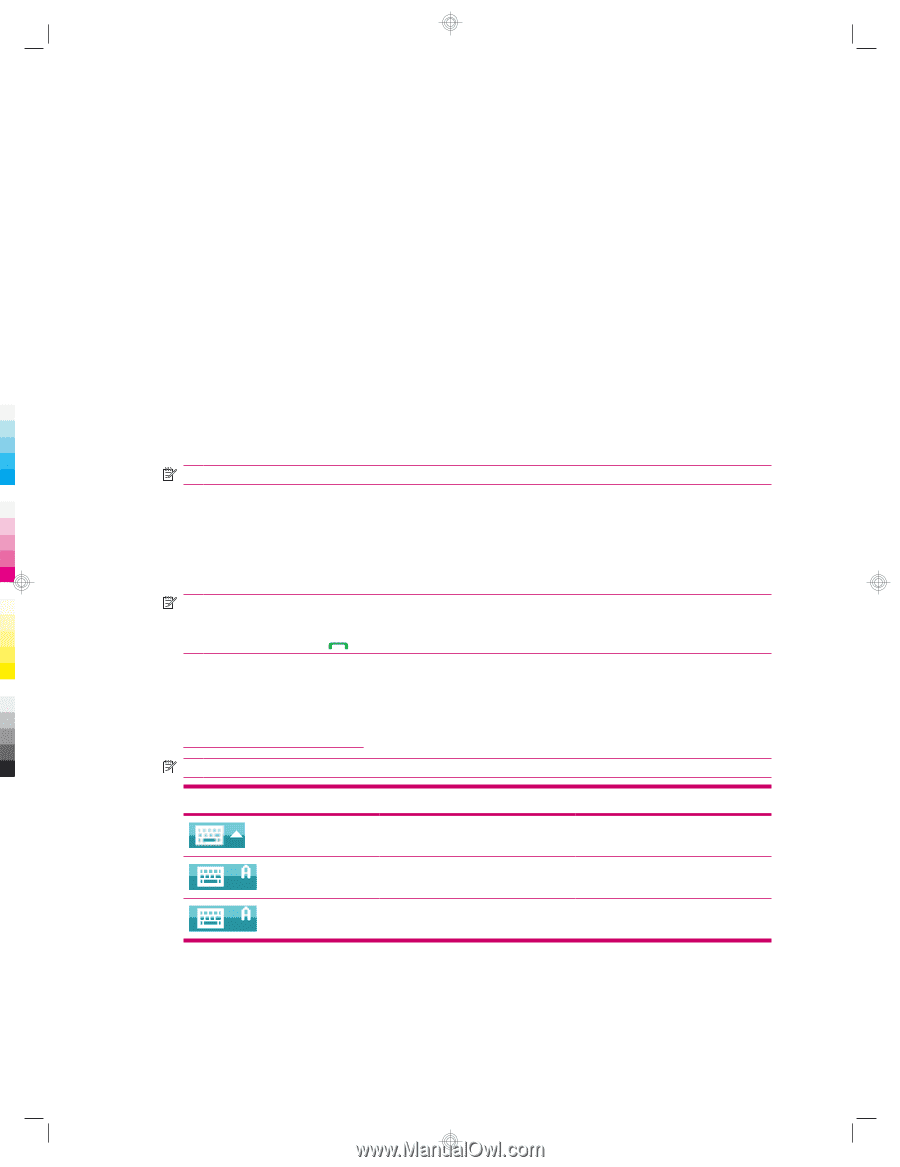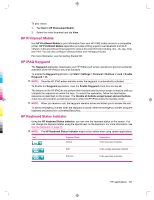HP iPAQ 912c HP iPAQ 900 Business Messenger Series - Product Guide (Version 2) - Page 113
HP Printsmart Mobile, HP iPAQ Keyguard, HP Keyboard Status Indicator
 |
View all HP iPAQ 912c manuals
Add to My Manuals
Save this manual to your list of manuals |
Page 113 highlights
To play videos: 1. Tap Start > HP Photosmart Mobile. 2. Select the video thumbnail and tap View. HP Printsmart Mobile Use HP PrintSmart Mobile to print information from your HP iPAQ mobile device to a compatible printer. HP PrintSmart Mobile application provides printing support over Bluetooth and Wi-Fi network. It also provides printing support for various document formats including .doc, .xls, .jpg, .bmp, and .html. You can also configure various printers and manage print jobs. For more information, see the Getting Started CD. HP iPAQ Keyguard The Keyguard application deactivates your HP iPAQ touch screen and keys to prevent accidental activation of the HP iPAQ or any of its functions. To enable the Keyguard application, tap Start > Settings > Personal > Buttons > Lock > Enable Keyguard > ok. NOTE: Once the HP iPAQ enters standby mode, the keyguard is automatically activated. To disable the Keyguard application, clear the Enable Keyguard check box and tap ok. The buttons on the HP iPAQ do not perform their functions and the touch screen is inactive until you complete the sequence to unlock the keys. To unlock this application, follow the deactivation sequence as described on the screen. The Disable all buttons except power and end buttons check box also prevents accidental activation when the HP iPAQ enters the standby mode. NOTE: When you receive a call, the keyguard remains active and allows you to answer the call. To dial an emergency number when the keyguard is active, enter the emergency number using the keyboard and press the (Answer/Send) key. HP Keyboard Status Indicator Using the HP Keyboard Status Indicator, you can view the keyboard status on the screen. You can change the keyboard status using the special keys on the keyboard. For more information, see Use the Keyboard on page 21. NOTE: The HP Keyboard Status Indicator might not be visible when using certain applications. Icon Keyboard State Normal Description Enter lowercase characters Shift Enter a single uppercase character Shift lock Enter uppercase characters HP applications 101