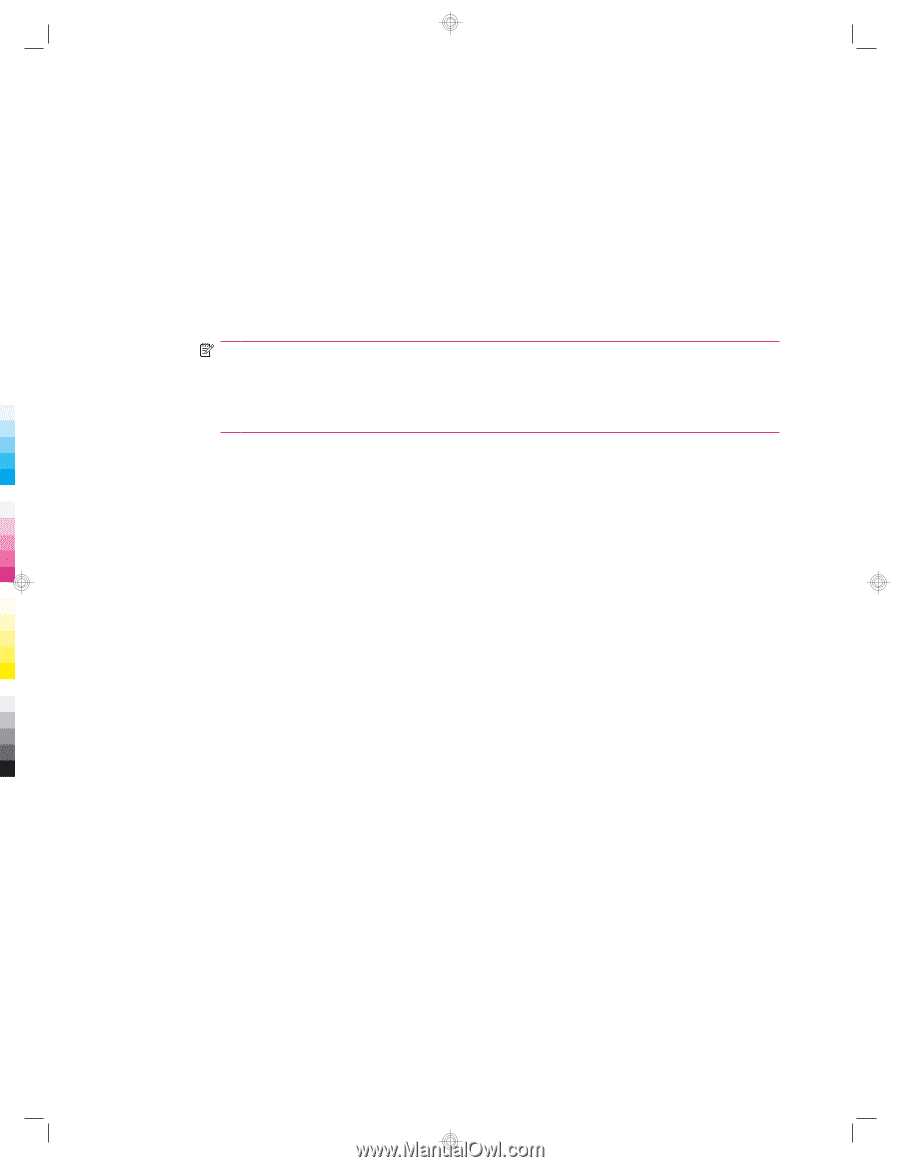HP iPAQ 912c HP iPAQ 900 Business Messenger Series - Product Guide (Version 2) - Page 28
Open and close programs, Set alarms and clocks
 |
View all HP iPAQ 912c manuals
Add to My Manuals
Save this manual to your list of manuals |
Page 28 highlights
To install programs: 1. Use the WMDC or ActiveSync (WMDC for Windows Vista and ActiveSync for Windows XP) to connect your HP iPAQ to your computer. 2. Follow the instructions in the installation wizard provided with the program you want to install. 3. Check the screen of your HP iPAQ to see if any further steps are necessary to complete the program installation. To remove programs: 1. Tap Start > Settings > System > Remove Programs. 2. Select the program you want to remove, and then tap Remove. NOTE: You can remove programs you install on your HP iPAQ, however, you will be unable to remove programs that were installed when you purchased your HP iPAQ. By removing a program from your HP iPAQ, you might increase available memory on the HP iPAQ. You can also remove unused programs from your HP iPAQ to increase the available memory. If programs are lost from your HP iPAQ for any reason, most of them can be re-installed using the synchronization software. On your computer, open the synchronization software, click Tools > Add/ Remove Programs > check the program to be added > click OK. Check the screen of your HP iPAQ to see if any further steps are necessary to complete the program installation. Open and close programs You do not need to exit a program to open another or to conserve memory. The system manages memory automatically. To open a program, tap Start, and then tap the program you want from the list. If you do not see the program you want, tap Start > Programs. In most cases, programs automatically stop to free required memory. However, you can choose to close programs manually. To close programs manually: 1. Tap Start > Programs > Task Manager. 2. Tap the program you want to close, and then tap End Task. Set alarms and clocks You can change time and set alarms on your HP iPAQ. To set time: 1. Tap Start > Settings > System > Clock & Alarms > Time. 2. Select Home to set the time zone, local time, and date when you are in your home country. Select Visiting to set these options while traveling. To set alarm: 1. Tap Start > Settings > System > Clock & Alarms > Alarms. 2. Tap to enter a name for the alarm. 16 Chapter 5 Learn the basics