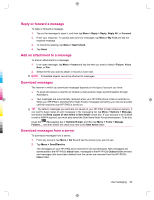HP iPAQ 912c HP iPAQ 900 Business Messenger Series - Product Guide (Version 2) - Page 78
Install an online address book
 |
View all HP iPAQ 912c manuals
Add to My Manuals
Save this manual to your list of manuals |
Page 78 highlights
TIP: To read the entire message, tap Menu > Download Message while in the message window. If you are in the message list, tap and hold the message, and then tap Menu > Download Message. The message will download the next time you send and receive e-mail. This will also download message attachments if you have selected those options while setting up your e-mail account. The size column in the message list displays the local size and server size of a message. These numbers might differ because the size of a message can vary between the server and the HP iPAQ. Install an online address book Many e-mail servers, including servers running Exchange Server, can verify names with an online address book called a directory service, using a protocol known as Lightweight Directory Access Protocol (LDAP). When you create an e-mail account, the directory service of your e-mail server is added to the Address, and you are given the option to enable it. After it is enabled, Messaging checks your contact list and then the directory service to verify names that you enter in the To, Cc, and Bcc fields. To enable a directory service or if you want to use additional services, follow these steps: 1. If you are adding a new account, ask your network administrator for the name of the directory service and the server. 2. In the message list, tap Menu > Options > Address. 3. In the In Contacts, get e-mail addresses from list, select which e-mail address book to check in contacts. Contacts will be checked first unless you select None. 4. If your e-mail server is already listed, select the server's directory service check box to enable it and tap ok. 5. If your e-mail service is not listed, tap Add... 6. In the Directory name and Server boxes, enter the LDAP directory and server names. 7. Ask your network administrator if authentication is necessary for your server. If so, select the Authentication is necessary on this server check box, and enter your user name and password. 8. To have messaging check this service, select the Check name against this server check box. TIP: To delete a service, tap and hold the service, and then tap Delete. While synchronizing your Outlook e-mail account, disable any directory services you have installed by clearing the Check name against this server check box. This helps avoid getting error messages when Messaging tries to verify names against the service that you are not connected to. 66 Chapter 11 Messaging