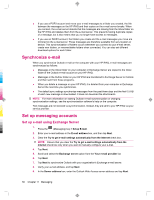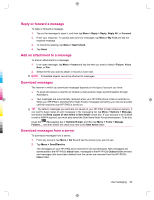HP iPAQ 912c HP iPAQ 900 Business Messenger Series - Product Guide (Version 2) - Page 74
MMS composer
 |
View all HP iPAQ 912c manuals
Add to My Manuals
Save this manual to your list of manuals |
Page 74 highlights
When the phone radio is turned on for the first time, the HP iPAQ DataConnect application detects the mobile phone service provider and automatically populates the MMS settings on the HP iPAQ. Alternately, you can access some MMS settings by pressing the (Messaging) key, then tapping Text/MMS Messages > Menu > MMS Options... It is not recommended to change the MMS settings provided by your mobile phone service provider unless they request the change. MMS composer With MMS composer, you can create and share your own MMS messages. You can also add pictures, videos, text, and audio to your MMS messages. To access the MMS application, press the New > MMS. (Messaging) key > Text/MMS Messages > Menu > MMS account has its own set of folders with five default Messaging folders: ● Deleted Items ● Drafts ● Inbox ● Outbox ● Sent Items To create an MMS message: 1. Press the (Messaging) key > Text/MMS Messages > Menu > New > MMS. 2. Select a template or tap Select. 3. To add picture or video to the message, tap the Insert picture/video field, and then tap the required picture or video to be added. NOTE: To view the video clip before adding, navigate to the required file and tap the icon. (Play) 4. To insert text in the message, tap the Insert text here field and enter the required text. NOTE: You can also insert a smiley by tapping the (Smiley) icon, favorite Web link by tapping the icon. (Favorites) icon, and templates stored in My Text by tapping the (Text) 5. To add an audio clip to message, tap Insert audio and tap the required audio to be added. NOTE: To listen to the audio clip before adding, navigate to the required file and tap icon. (Play) 6. To preview the MMS message, tap the (Play) icon at the left bottom of the screen. NOTE: To use an available text-message template, tap Menu > Template > New from template > OK. Select the Always choose custom check box to view a blank message automatically. You can also add pictures, videos, and text by navigating to the required file and tapping Select. 62 Chapter 11 Messaging