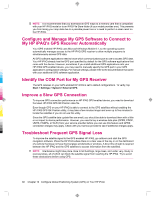HP iPAQ 912c HP iPAQ 900 Business Messenger Series - Product Guide (Version 2) - Page 104
Con and Manage My GPS Software to Connect
 |
View all HP iPAQ 912c manuals
Add to My Manuals
Save this manual to your list of manuals |
Page 104 highlights
NOTE: It is recommended that you download all GPS maps to a memory card that is compatible with your HP iPAQ model or to an iPAQ File Store folder (if your model provides one). This prevents you from losing your map data due to a possible power loss or a need to perform a clean reset on the HP iPAQ. Configure and Manage My GPS Software to Connect to My HP iPAQ's GPS Receiver Automatically Your GPS enabled HP iPAQ uses Microsoft Windows Mobile 6.1, so the operating system automatically manages access to the HP iPAQ GPS receiver to allow multiple programs to simultaneously access GPS data. All GPS software applications need to know which communications port to use to access GPS data. Your HP iPAQ already has the GPS port specified by default for the GPS software applications that come with the device. However, sometimes if you install additional GPS applications onto your HP iPAQ GPS enabled device, you may need to manually specify the GPS port in your GPS application's configuration settings. For manual settings, please refer to the documentation that came with your additional GPS software application. Identify the COM Port for My GPS Receiver The GPS receiver on your GPS enabled HP iPAQ is set to default configurations. To verify, tap Start > Settings > System> External GPS. Improve a Slow GPS Connection To improve GPS connection performance on HP iPAQ GPS enabled device, you need to download the latest HP iPAQ GPS QK Position data file. Even though GPS on your HP iPAQ is able to connect to the GPS satellites without enabling the HP iPAQ GPS QK Position utility, it may take a few minutes longer and even up to five minutes to locate the satellites if you do not use this utility. Since the GPS satellite data update files are small, you should be able to download them with a little or no impact to device performance. However, you need to buy a wireless data plan (GPRS, EDGE, UMTS, HSDPA, or Wi-Fi) from your service provider before you can use this feature and GPRS connection charges may apply. Check with your service provider to see if additional charges apply. Troubleshoot Frequent GPS Signal Loss To improve the satellite signal to the GPS enabled HP iPAQ, go outdoors and start the GPS navigation software. Place the HP iPAQ where there is a clear view of the sky or on the dashboard of a vehicle that does not have thermal glass windshields or windows. A direct line of sight is required between the HP iPAQ and the GPS satellites to access information from the satellites. NOTE: Interference might take place close to tall buildings, large trees, and under very cloudy or overcast skies, all of which can block the satellite signal from reaching the HP iPAQ. Try to avoid these obstructions before using GPS. 92 Chapter 16 Configure Global Positioning System (GPS) on Your HP iPAQ