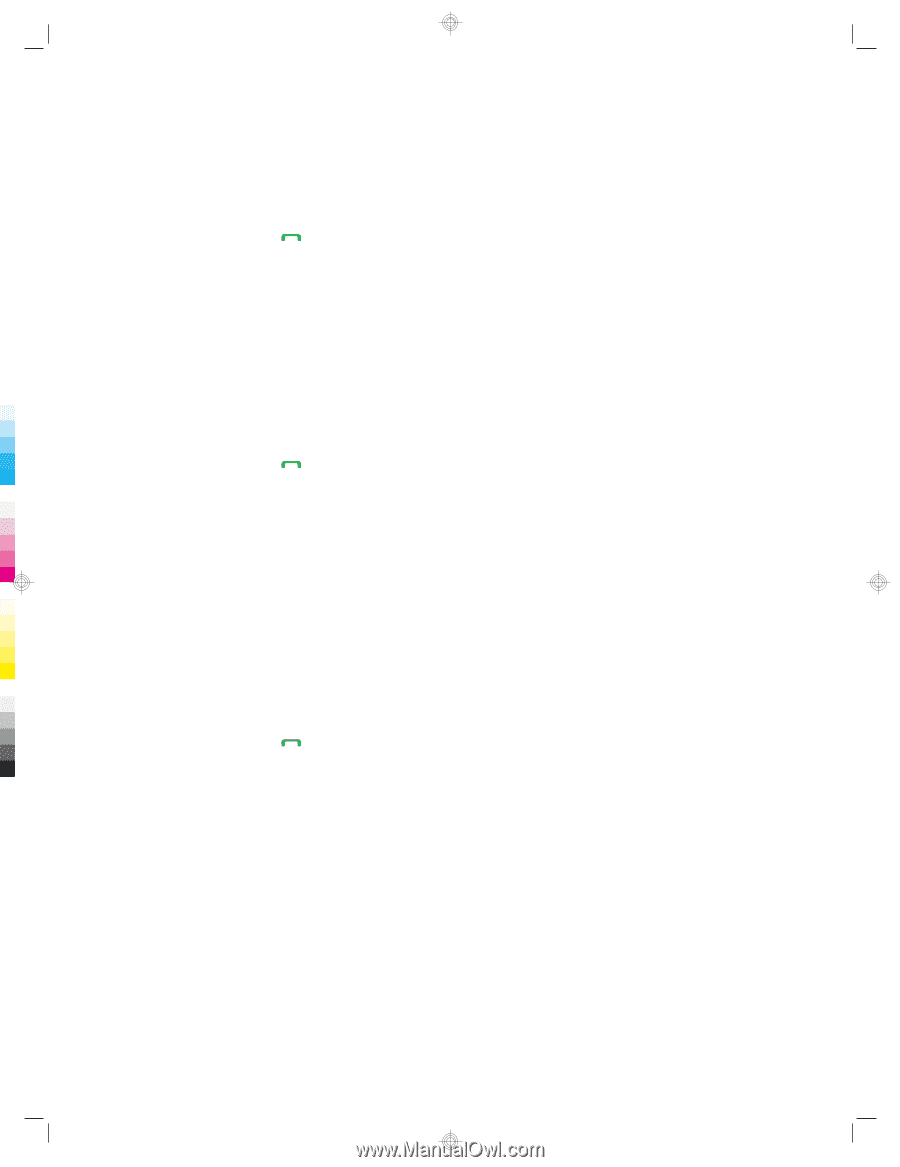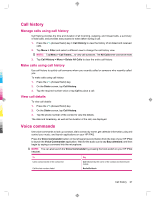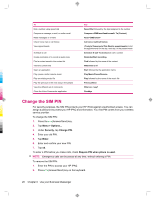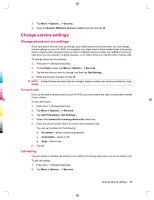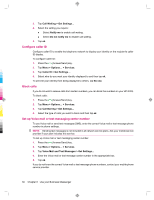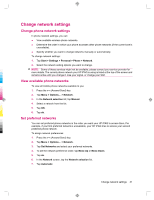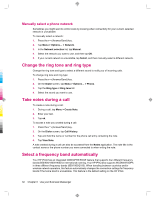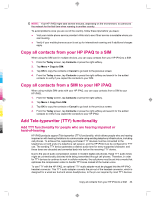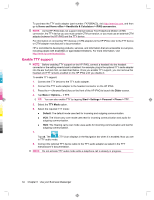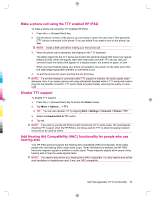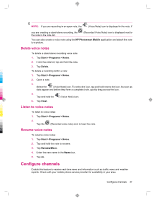HP iPAQ 912c HP iPAQ 900 Business Messenger Series - Product Guide (Version 2) - Page 44
Change the ring tone and ring type, Take notes during a call, Select a frequency band automatically
 |
View all HP iPAQ 912c manuals
Add to My Manuals
Save this manual to your list of manuals |
Page 44 highlights
Manually select a phone network Sometimes you might want to control costs by knowing when connectivity for your current, selected network is unavailable. To manually select a network: 1. Press the (Answer/Send) key. 2. Tap Menu > Options... > Network. 3. In the Network selection list, tap Manual. 4. Select the network you want to use, and then tap OK. 5. If your current network is unavailable, tap Select, and then manually select a different network. Change the ring tone and ring type Change the ring tone and type to select a different sound to notify you of incoming calls. To change ring tone and ring type: 1. Press the (Answer/Send) key. 2. On the Dialer screen, tap Menu > Options... > Phone. 3. Tap the Ring type or Ring tone list. 4. Select the sound you want to use. Take notes during a call To create a note during a call: 1. During a call, tap Menu > Create Note. 2. Enter your text. 3. Tap ok. To access a note you created during a call: 1. Press the (Answer/Send) key. 2. On the Dialer screen, tap Call History. 3. Tap and hold the name or number for the phone call entry containing the note. 4. Tap View Note. A note created during a call can also be accessed from the Notes application. The note title is the contact name or the phone number you were connected to when writing the note. Select a frequency band automatically Your HP iPAQ has an integrated GSM/GPRS/EDGE feature that supports four different frequency bands (850/900/1800/1900) for international roaming. Your HP iPAQ also supports WCDMA/HSDPA in three different frequency bands (850/1900/2100). When traveling between countries and/or wireless network operators, this feature automatically changes the connection settings for frequency bands if the home band is unavailable. This feature is the default setting on the HP iPAQ. 32 Chapter 6 Use your Business Messenger