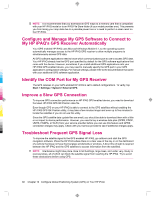HP iPAQ 912c HP iPAQ 900 Business Messenger Series - Product Guide (Version 2) - Page 106
HP applications - review
 |
View all HP iPAQ 912c manuals
Add to My Manuals
Save this manual to your list of manuals |
Page 106 highlights
17 Applications Enjoy your HP iPAQ by listening to your favorite MP3 music using Windows Media Player. You can also record voice clips to be sent as an attachment to family and friends. Use Office Mobile applications to view presentations, spreadsheets, and documents. HP applications HP Help and Support The HP Help and Support application increases visibility, accessibility, and usability of the HP iPAQ. To access HP Help and Support: 1. Tap Start > HP Help and Support. 2. To view additional information, tap the appropriate HTML links. ● Serial and Model Numbers - displays the product's serial number, model ID, product ID, and IMEI number. ● HP iPAQ Quick Tips - launches the HP iPAQ Tips application, which will display tips to perform operations on your HP iPAQ in a quick and efficient way. ● Help Topics - launches a Help screen. Each of this help topic will provide information about features and steps to perform tasks. ● Customer Support - launches the Find More Information table. This table displays help topic titles and the respective locations where you can find more information on the topics. ● System Details - launches the HP Asset Viewer application, which displays information such as manufacturer, firmware version, driver version, and software version about the system, integrated modules, and attached accessories. NOTE: Tap About to view the application name, version number, and copyright information. HP VoiceReply HP VoiceReply allows you to reply or compose e-mail messages using your voice. HP VoiceReply can also be used to: ● Reply to a sender ● Reply to all recipients ● Forward a message You can access HP VoiceReply in three different views: ● List View - While reviewing a list of messages in the Inbox. ● Read View - While reading a particular message from the list of messages in the Inbox. ● Compose View - While composing a new e-mail message, replying to an e-mail message, or forwarding an e-mail message. 94 Chapter 17 Applications