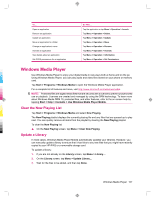HP iPAQ 912c HP iPAQ 900 Business Messenger Series - Product Guide (Version 2) - Page 123
Internet Sharing - games
 |
View all HP iPAQ 912c manuals
Add to My Manuals
Save this manual to your list of manuals |
Page 123 highlights
NOTE: To recall the balls you deleted, tap Menu > Undo Move. To play a game: 1. Tap Start > Programs > Games > Bubble Breaker. 2. Tap New Game to start a new game. 3. Tap a ball which is of the same color as the other balls around. 4. Tap the similar colored balls twice to delete the balls from the screen. Solitaire The objective of Solitaire is to use all the cards in the deck to build up four suit stacks in ascending order, beginning with the aces. You win the game when all cards are on the suit stacks. To play a game: 1. Tap Start > Programs > Games > Solitaire. 2. Tap Menu > New Game to start a new game. 3. Tap and hold the card you want to move and drag it to the card stack to which you want to move the card. 4. Move any aces on the seven stacks to the four card spaces at the top of the screen, and then make any other available plays. 5. Tap a card twice to move it to the four card stack on the upright corner of the screen if it belongs there. The card that is face up on the four card stacks is always available for play. 6. When you have made all the available plays, tap Draw to turn over more cards. Internet Sharing You can use your HP iPAQ as a wireless modem. The Internet Sharing software on your HP iPAQ guides you during the connection process. Insert a data-enabled SIM into your HP iPAQ before setting up Internet Sharing. You might also need to install software drivers on to your laptop. Before you can begin Internet Sharing, make sure you have a cellular connection. If you do not have an active connection, you will not be able to launch the Internet Sharing application. To connect to a laptop using a USB data connection You need to install the USB driver for connecting your HP iPAQ to your computer. The driver required is included in ActiveSync versions 4.2 and above. When a Windows Mobile powered device is connected to the computer for the first time, the driver will be installed to enable Internet Sharing over USB or RNDIS. If your computer does not automatically add your HP iPAQ as a new modem, you need to manually set up your HP iPAQ for Internet Sharing. To set up your HP iPAQ: 1. Connect your HP iPAQ to the computer using the mini-USB synchronization cable (WMDC for Windows Vista and ActiveSync for Windows XP). Your computer might prompt you for the wireless USB modem driver with a New hardware wizard menu screen. Else proceed to To set up a USB modem connection. 2. Click Next on the welcome screen of the Install Wizard. 3. Select the Search for a suitable driver for my device (recommended) option. Internet Sharing 111