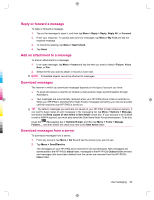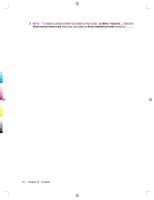HP iPAQ 912c HP iPAQ 900 Business Messenger Series - Product Guide (Version 2) - Page 79
Calendar
 |
View all HP iPAQ 912c manuals
Add to My Manuals
Save this manual to your list of manuals |
Page 79 highlights
12 Calendar Access calendar Use Calendar to schedule appointments, including meetings and other events. You can display appointments for the day on the Today screen. ▲ To access Calendar, press the Today screen. (Calendar) key or tap the (Calendar) icon on the Change the display of the work week You can customize your calendar for a work week to start on Sunday or Monday. You can schedule your calendar for a five to seven-day week. To change the display of the work week: 1. To access Calendar, press the Today screen. (Calendar) key or tap the (Calendar) icon on the 2. Tap Menu > Tools > Options... and do one or both of the following: ● To specify the first day of the week, tap Sunday or Monday in the 1st day of week box. ● To specify the number of days to appear in a work week, tap 5-day week, 6-day week, or 7-day week in the Week view box. 3. Tap ok. Set a default reminder for all new appointments To automatically turn on a reminder for all new appointments: 1. To access Calendar, press the Today screen. (Calendar) key or tap the 2. Tap Menu > Tools > Options... > Appointments. 3. Select the Set reminders for new items check box. 4. Set the time for the reminder to alert you. 5. Tap ok. (Calendar) icon on the Access calendar 67