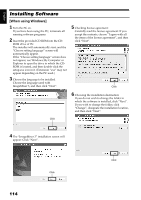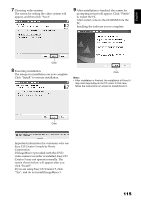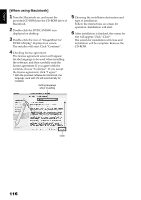Hitachi DZ-BX35A Owners Guide - Page 111
Recording Dubbing Images On Other Video Devices
 |
View all Hitachi DZ-BX35A manuals
Add to My Manuals
Save this manual to your list of manuals |
Page 111 highlights
English RECORDING (DUBBING) IMAGES ON OTHER VIDEO DEVICES You can record (dub) images played back on this DVD video camera/recorder, on other video devices. Use the AV/S input/output cable (provided) to connect the DVD video camera/recorder to another video device as shown in the following figure: Signal flow To AV input/output jack To S-VIDEO input jack of VCR, etc.* To video/audio input jacks AV/S input/output cable (provided) Red White Yellow * If the video device to be connected has an S-VIDEO input jack, you can connect it to the DVD video camera/ recorder. 1 Press the DISC NAVIGATION button. 2 Select a scene to be played back. 3 Set the channel of the connected video device to an external input. 4 Press the playback (A) button on this DVD video camera/recorder and the record button on connected device: The DVD video camera/recorder will start playback and the recorded device will record (dub) it. Note: • Using S-VIDEO will enable you to record clearer images. • Reduce the volume of external input sound heard from the built-in speaker: The loud volume may cause noise to enter the recorded image. • It is recommended that you use Disc Navigation to create a play list including the scenes to be dubbed among the scenes recorded on this DVD video camera/recorder (p. 92). 111