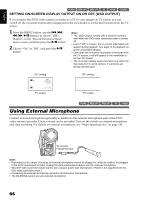Hitachi DZ-BX35A Owners Guide - Page 65
Switching External Input Recording Method Photo Input, Self-timer - review
 |
View all Hitachi DZ-BX35A manuals
Add to My Manuals
Save this manual to your list of manuals |
Page 65 highlights
English 13 SWITCHING EXTERNAL INPUT RECORDING METHOD (PHOTO INPUT) When "Input Source: LINE or S LINE" is specified, you can record stills of externally input images on either a DVD-RAM disc or a card. The DVD video camera/recorder can record an external image with little movement by specifying "Frame", but "Field" is recommended for recording image with movement. The DZ-BX35A cannot receive any externally input signal. Recording format Frame Field Details of setting Does not suit recording of frequently moving video subjects, despite high image quality. Frame suits recording of less moving video. Suitable for recording of frequently moving video subjects. On-screen display DVD-RAM card D G C F 1 Press the MENU button, use the f/e/ d/c/A buttons to choose "PHOTO Input" on the "Record Functions Setup" menu screen, and then press the A button. 2 Select the desired option and then press the A button. 3 Press the MENU button to end the setting. Note: • The PHOTO Input setting can be confirmed using the on-screen information. • The PHOTO Input setting will be stored in memory even when the DVD video camera/recorder is turned off. • Refer to "Recording (Dubbing) Images", p. 109 to see how to connect the DVD video camera/recorder to another device. SELF-TIMER You can record photos using the self-timer function, as with ordinary cameras. 13 The self-timer function is valid only when recording photos (stills). 1 Press the MENU button, use the f/e/ d/c/A buttons to choose "Self Timer" on the "Record Functions Setup" menu screen, and then press the A button. 2 Select "On", and then press the A button. Note: • You can also check that self-timer has been set by reviewing the on-screen information. • To release the self-timer mode, choose "Off" on the menu screen or turn DVD video camera/recorder off. • To suspend self-timer, press the PHOTO button again before recording starts, or press the C button. The self-timer will be set. 3 Press the MENU button to end the setting. 4 Press the PHOTO button. The recording indicator at the front of DVD video camera/recorder will blink. The self-timer indicator will start to count down, and recording will commence approximately 10 seconds later. 65