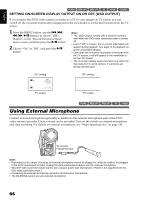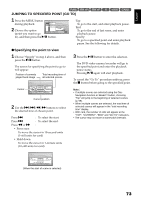Hitachi DZ-BX35A Owners Guide - Page 68
Icons to be displayed on thumbnail, Photo p. 42, Skip p. 83, Fade-in p. 82, Fade-out p. 82, Lock p.
 |
View all Hitachi DZ-BX35A manuals
Add to My Manuals
Save this manual to your list of manuals |
Page 68 highlights
English Disc Navigation screen Cursor Still image icon*1 Operation guide*2 Thumbnail A l l P r og r ams 001 / 014 PLAY Selected scene number/ Number of all scenes Current page position*3 Bar graph Disc type icon*4 *1 No still icon will appear for card. *2 The operation guide will vary depending on the operation status of DVD video camera/recorder. *3 Appears when 13 scenes or more have been recorded. *4 " " will appear for card. Icons to be displayed on thumbnail: V Photo (p. 42) Skip (p. 83) Fade-in (p. 82) Fade-out (p. 82) T Lock (p. 86) Note: • Pressing the DISPLAY button will display the recording date/time of the scene on which the cursor is placed in the space for operating guide. Pressing DISPLAY again will display the operating guide. • If no disc or card is inserted, the Disc navigation screen cannot be displayed even by pressing the DISC NAVIGATION button. • Each time Disc Navigation is started with a DVD-RW (VF-mode)/DVD-R disc inserted, message "Creating Thumbnail ..." will appear. After the message appears, the Disc Navigation screen will appear. • If the following disc or card is inserted, the Disc Navigation screen will appear or some message will be displayed: - Write-protected disc - Finalized DVD-RW (VF-mode)/DVD-R/+RW disc - DVD-RW (VF-mode)/DVD-R recorded on a Hitachi DVD video camera/recorder model older than DZGX3300A/GX3200A/GX3100A/BX35A - Locked card • Do not leave the disc navigation screen displayed on TV to which the DVD video camera/recorder is connected: Doing so could damage the TV screen, possibly by burning. 68