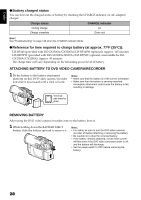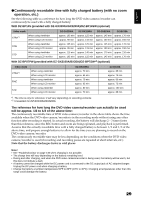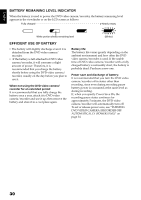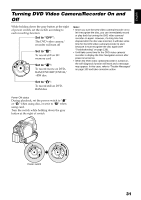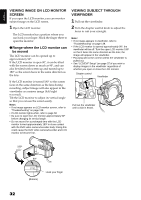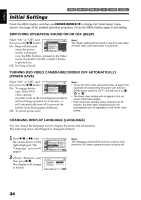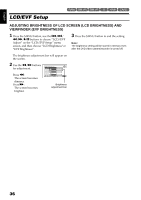Hitachi DZ-BX35A Owners Guide - Page 33
Setting Date and Time
 |
View all Hitachi DZ-BX35A manuals
Add to My Manuals
Save this manual to your list of manuals |
Page 33 highlights
English 12/3 Setting Date and Time Set the current date and time so that the date and time you make a recording can be recorded correctly. The following procedure can also be used to correct the date and time you have already set. Use f / e / d / c buttons to select, and then press A to designate. 1 Press the MENU button, use the f/e/ d/c buttons to choose "Date Setup" and then "Date Set". 2 Press the c button. The figure for the Da t e Se t u p Da t e Se t Da t e Mode 1 / 1 / 2006 1 2 : 0 0AM month will be selected. [The digit that is ENTER RETURN highlighted first depends on the date display format (set up in Date Mode): The digit on the left end of the date display will be first highlighted.] Note: After setting the figure for the month, press the c button to select the digit to be set. If you press the A button after selecting the figure for the month, the screen for verifying the set date will appear instead of screen for setting day, year or time. 3 Press the d or c button to select the digit you want to set in sequence. Da t e Se t u p Da t e Se t Da t e Mode 9 /30 / 2006 8 : 00AM ENTER RETURN Press the f or e button to select the number for current date/time, and then repeat step 3 to set the current date and time. Note: To stop date/time setting midway, press the C button. 4 After setting the current date and time, press the A button. The screen for verifying the set date will appear. Da t e Se t 9 / 3 0 / 2 0 0 6 8 : 0 0AM Da t e s e t u p? YES NO ENTER 5 If the displayed date and time are correct, press the d button to choose "YES", and then press the A button. The date and time will be set, and the DVD video camera/recorder will enter the recording pause status. Choosing "NO" will restore the menu screen. CHANGING DISPLAY FORMAT OF DATE AND TIME You can select one of three date display formats: month/day/year, day/month/year or year/ month/day. Choose "Date Mode" on the "Date Setup" menu screen in procedure 1, and then set to the desired date display mode. Note: This DVD video camera/recorder incorporates a rechargeable battery to store the date and time in memory. If this built-in battery is exhausted, the date and time will be reset. To prevent this, connect the AC adapter/charger to DVD video camera/recorder every 6 months, and leave them for at least 24 hours with the DVD video camera/recorder turned off: The built-in battery will be charged. 33