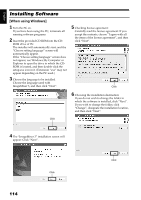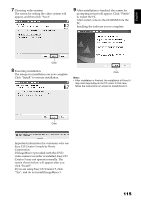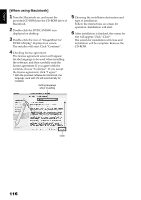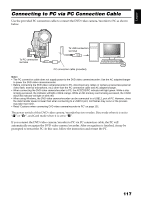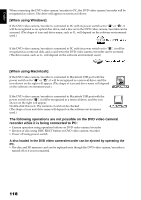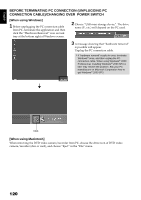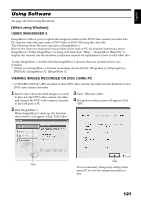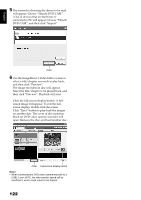Hitachi DZ-BX35A Owners Guide - Page 117
Connecting to PC via PC Connection Cable - usb cable
 |
View all Hitachi DZ-BX35A manuals
Add to My Manuals
Save this manual to your list of manuals |
Page 117 highlights
English Connecting to PC via PC Connection Cable Use the provided PC connection cable to connect the DVD video camera/recorder to PC as shown below. To USB connection terminal To PC connection terminal PC connection cable (provided) Note: • The PC connection cable does not supply power to the DVD video camera/recorder: Use the AC adapter/charger to power the DVD video camera/recorder. • Before connecting the DVD video camera/recorder to PC, disconnect any cables or camera accessories (external video flash, external microphone, etc.) other than the PC connection cable and AC adapter/charger. • When connecting the DVD video camera/recorder to PC, the ACCESS/PC indicator will light green. While a disc is being accessed, the indicator will light or blink orange. While an SD memory card is being accessed, the CARD ACCESS indicator will light or blink red. • When using Windows, the DVD video camera/recorder can be connected to a USB1.1 port of PC. However, since the data transfer speed is lower than when connecting to a USB2.0 port, lost frames may occur or the process may take more time. • Read "Cautions when connecting DVD video camera/recorder to PC" on page 131. The power switch of this DVD video camera/recorder has two modes: Disc mode when it is set to "O" or "N"", and Card mode when it is set to "P". If you connect the DVD video camera/recorder to PC via PC connection cable, the PC will automatically recognize the DVD video camera/recorder. After recognition is finished, it may be prompted to restart the PC: In this case, follow the instruction and restart the PC. 117