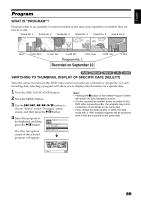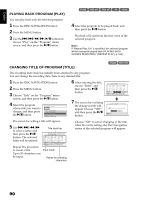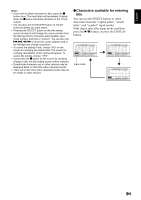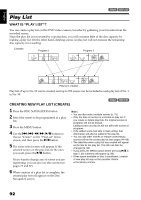Hitachi DZ-BX35A Owners Guide - Page 94
Adding Scenes To Play List Editing Play List
 |
View all Hitachi DZ-BX35A manuals
Add to My Manuals
Save this manual to your list of manuals |
Page 94 highlights
English ADDING SCENES TO PLAY LIST (EDITING PLAY LIST) 1< 1 Press the DISC NAVIGATION button. 2 Press the MENU button. 3 Use the f/e/d/ c/A buttons to choose "Edit" on the "PlayList" menu screen, and then press the A button. PlayList Sw i t c h Play Create Ed i t Ti t le Del e te ENTER RETURN 4 Use the play list select screen to select the play list to which you wish to add scenes, and then press the A button. Ed i t P l a y L i s t 0 1 8 / 3 0 / 2 0 0 6 1 2 : 3 0PM 0 2 9 / 1 0 / 2 0 0 6 8 : 0 0 AM 0 3 9 / 1 2 / 2 0 0 6 9 : 3 0 AM 0 4 9 / 2 0 / 2 0 0 6 3 : 1 5PM ENTER RETURN The scenes of the program that was displayed in step 1 will appear in the upper row, and the scenes of selected play list will appear in the lower row. Ed i t P l a yL i s t A l l Prog r ams P l ayL i s t N o. 0 1 ADD EX I T 004/014 007/007 Note: If the DISPLAY button is pressed when the thumbnails are displayed, the recording date/time of the selected scene will appear across the bottom of screen. Press DISPLAY button again to restore the previous screen. Ed i t P l a yL i s t A l l Prog r ams 004/014 P l ayL i s t N o. 0 1 008/008 8 / 3 0 / 2 0 0 6 1 2 : 3 0: 0 0PM Recording date/time 5 Press the e button to move the cursor to the lower row, and press the d or c button to select the point where the scene is to be inserted. Ed i t P l a yL i s t A l l Prog r ams P l ayL i s t N o. 0 1 ADD E X I T 004/014 008/008 008/008 Scene to be added Insertion position *1 *2 *1: Number of scene before insertion position cursor *2: Number of all scenes on play list 6 Press the f button to move the cursor to the upper row, and press the d or c button to point the cursor to the scene to be added. 7 Press the A button to copy the scene. After adding scenes is completed, the edited play list will appear. Repeat steps 5 - 7 to add other scenes. 8 Press the C button: The screen for verifying exit will appear. Note: • The cursor shows the position where the scene is to be added. • You can also select multiple scenes (p. 75). • Pressing C in the middle of adding scenes will display the screen for verifying an exit from "Edit PlayList". Choose "YES" to exit the edition of play list. Choosing "NO" will restore the "Edit PlayList" screen. • If you press the MENU button in step 5 or 6, the submenu screen for editing play list will appear. You can also use this submenu to add scenes (p. 80). 94