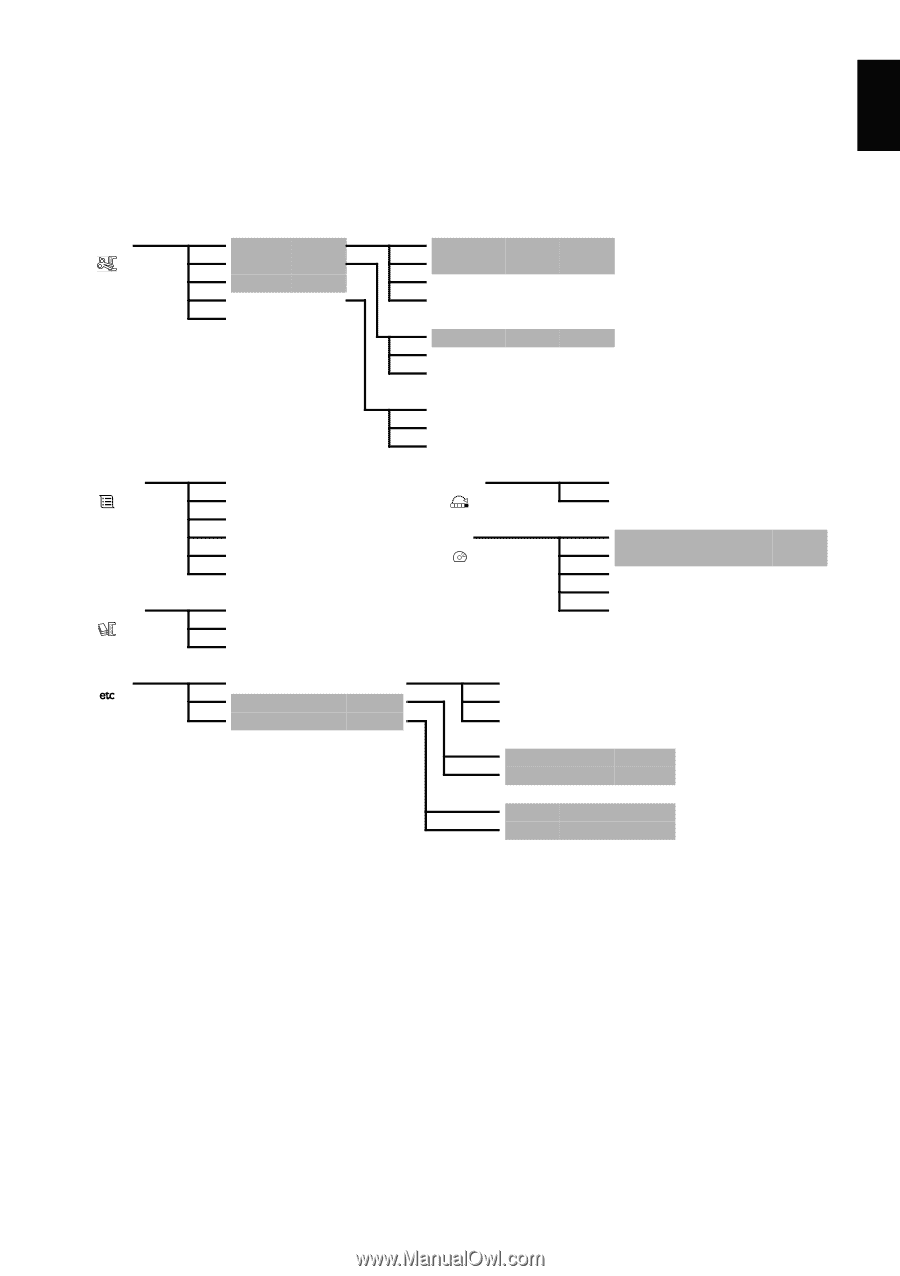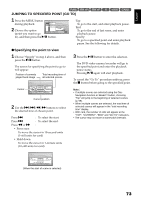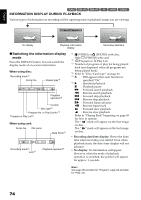Hitachi DZ-BX35A Owners Guide - Page 77
Understanding Flow Of Disc Navigation Menu, When Using Dvd-ram/dvd-rw Vr-mode Disc
 |
View all Hitachi DZ-BX35A manuals
Add to My Manuals
Save this manual to your list of manuals |
Page 77 highlights
English UNDERSTANDING FLOW OF DISC NAVIGATION MENU Press the MENU button on the Disc Navigation screen: The menu screens for Disc Navigation and menu screens for disc and card will appear. Shaded items will also appear in Quick Menu display mode (see page 49). Refer to pages indicated for details of settings. ●When using DVD-RAM/DVD-RW (VR-mode) disc Scene Edit (p. 79) Effect (p. 82) Copy*1 (p. 85) Select (p. 87) Detail (p. 88) *1 DVD-RAM only Divide Delete Combine Move*2 Fade Skip Thumbnail (p. 80) (p. 79) (p. 81) (p. 81) (p. 82) (p. 83) (p. 84) *2 Will appear when a play list is displayed. Start → Current Current → End All (p. 87) (p. 87) (p. 87) Play list Program Others Switch Play Create Edit Title Delete (p. 93) (p. 93) (p. 92) (p. 94 - 97) (p. 98) (p. 98) Switch (p. 89) Play (p. 90) Title (p. 90) Category*3 (p. 104) Repeat Play (p. 104) TV type (p. 105) *3 DVD-RAM only Go To Disc Top (p. 99) End (p. 99) Finalize Disc*4 Format Disc Protect Disc Capacity Update Control Info. *4 DVD-RW (VR-mode) only (p. 102) (p. 99) (p. 100) (p. 100) (p. 101) All VIDEO PHOTO On Off (p. 104) (p. 104) (p. 104) (p. 104) (p. 104) 4:3 (p. 105) 16:9 (p. 105) 77