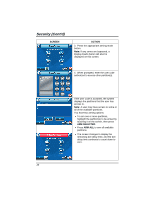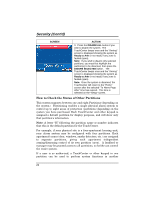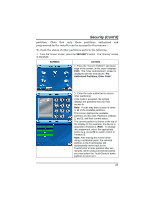Honeywell 6272CV User Guide - Page 20
How to Remove Bypassed Zones
 |
View all Honeywell 6272CV manuals
Add to My Manuals
Save this manual to your list of manuals |
Page 20 highlights
Security (Cont'd) SCREEN ACTION The "User Authorization" screen is displayed with the instructions "To Bypass Zones, Enter Code". Note: If zones have already been bypassed, the top of this screen will indicate "Ready Bypass". 6. Enter your 4-digit user code. The "More Choices" screen is displayed showing the system status as ReadyBypass 7. Press the BACK button to return to the "Arming"screen. How to Remove Bypassed Zones A bypassed zone will automatically be unbypassed when you disarm the system. If a zone is bypassed, you can remove the bypass as follows: SCREEN ACTION 1. View bypassed zones by pressing the SHOW ZONES button. While the TouchCenter is requesting and receiving the zone data from the control panel, the screen displays "Please Wait!". Then the zones, along with their current status, are displayed. 20