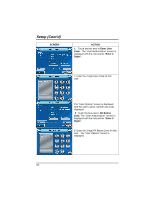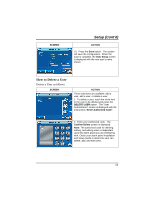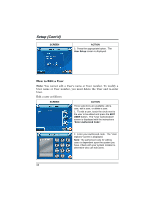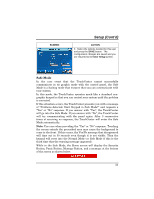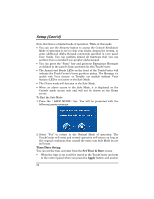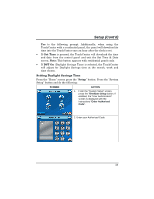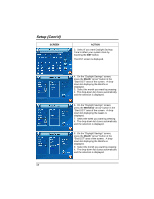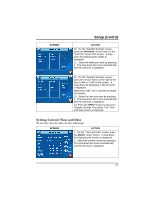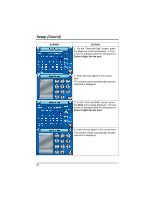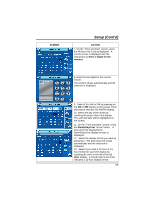Honeywell 6272CV User Guide - Page 55
Setting Daylight Savings Time
 |
View all Honeywell 6272CV manuals
Add to My Manuals
Save this manual to your list of manuals |
Page 55 highlights
Setup (Cont'd) Yes to the following prompt. Additionally, when using the TouchCenter with a residential panel, the panel will download its time into the TouchCenter once an hour after the clock is set. • If Get Time is pressed, the TouchCenter will download the time and date from the control panel and exit the Set Time & Date screen. Note: This button appears with residential panels only. • If DST On (Daylight Savings Time) is selected, the TouchCenter will adjust for Daylight Savings time at the month, week and time chosen. Setting Daylight Savings Time From the "Home" screen press the "Setup" button. Press the "System Setup" button and do the following: SCREEN ACTION 1. From the "System Setup" screen, press the Time/Date Setup button. If enabled, the "User Authorization" screen is displayed with the instructions "Enter Authorized Code". 2. Enter your Authorized Code. 55