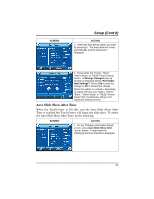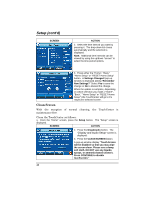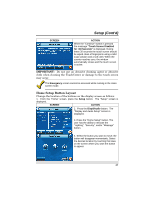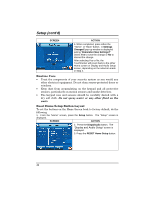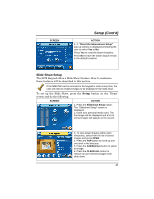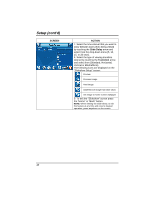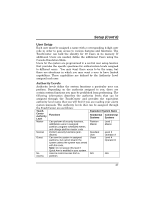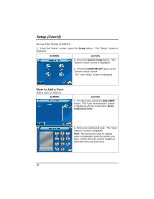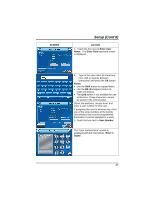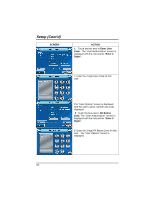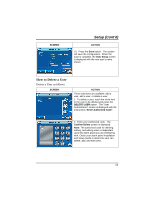Honeywell 6272CV User Guide - Page 46
SCREEN, ACTION, Slide Delay, Transition
 |
View all Honeywell 6272CV manuals
Add to My Manuals
Save this manual to your list of manuals |
Page 46 highlights
Setup (cont'd) SCREEN ACTION 7. Select the time interval that you want to allow between each photo being viewed by touching the Slide Delay arrow and select from the drop-down menu (5, 10, 15, or 20 secs). 8. Select the type of viewing transition desired by touching the Transition arrow and select from (Standard, Horizontal, Vertical or Blind Effects). The following icons are displayed on the "Slideshow Setup" screen: Preview Previous image Next image Add/Remove image from slide show Set image to home screen wallpaper 9. To exit the "Slideshow" screen press the "Home" or "Back" button. NOTE: When viewing the Slide Show, to exit this feature at any time and resume keypad operation, press anywhere on the screen. 46
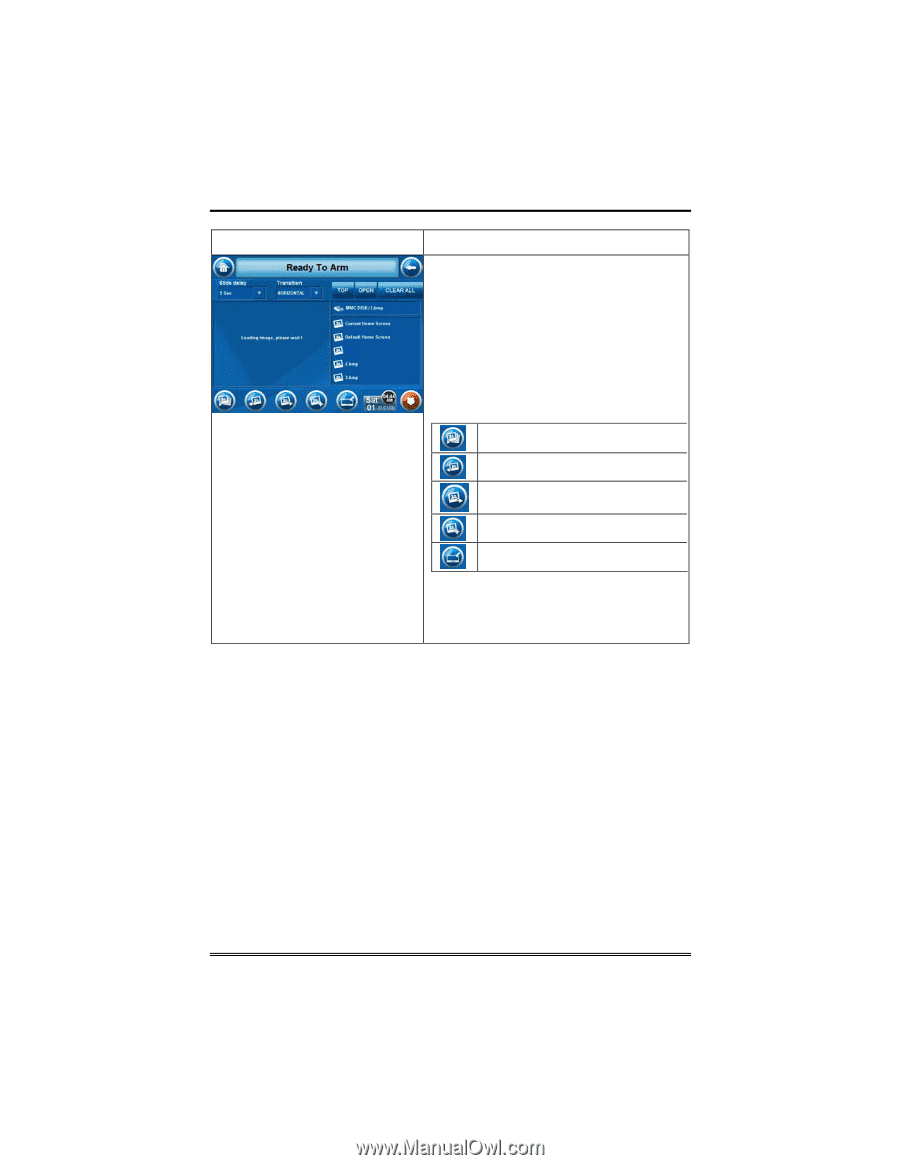
Setup (cont'd)
46
SCREEN
ACTION
7. Select the time interval that you want to
allow between each photo being viewed
by touching the
Slide Delay
arrow and
select from the drop-down menu (5, 10,
15, or 20 secs).
8. Select the type of viewing transition
desired by touching the
Transition
arrow
and select from (Standard, Horizontal,
Vertical or Blind Effects).
The following icons are displayed on the
"Slideshow Setup" screen:
Preview
Previous image
Next image
Add/Remove image from slide show
Set image to home screen wallpaper
9. To exit the "Slideshow" screen press
the "Home" or "Back" button.
NOTE:
When viewing the Slide Show, to exit
this feature at any time and resume keypad
operation, press anywhere on the screen.