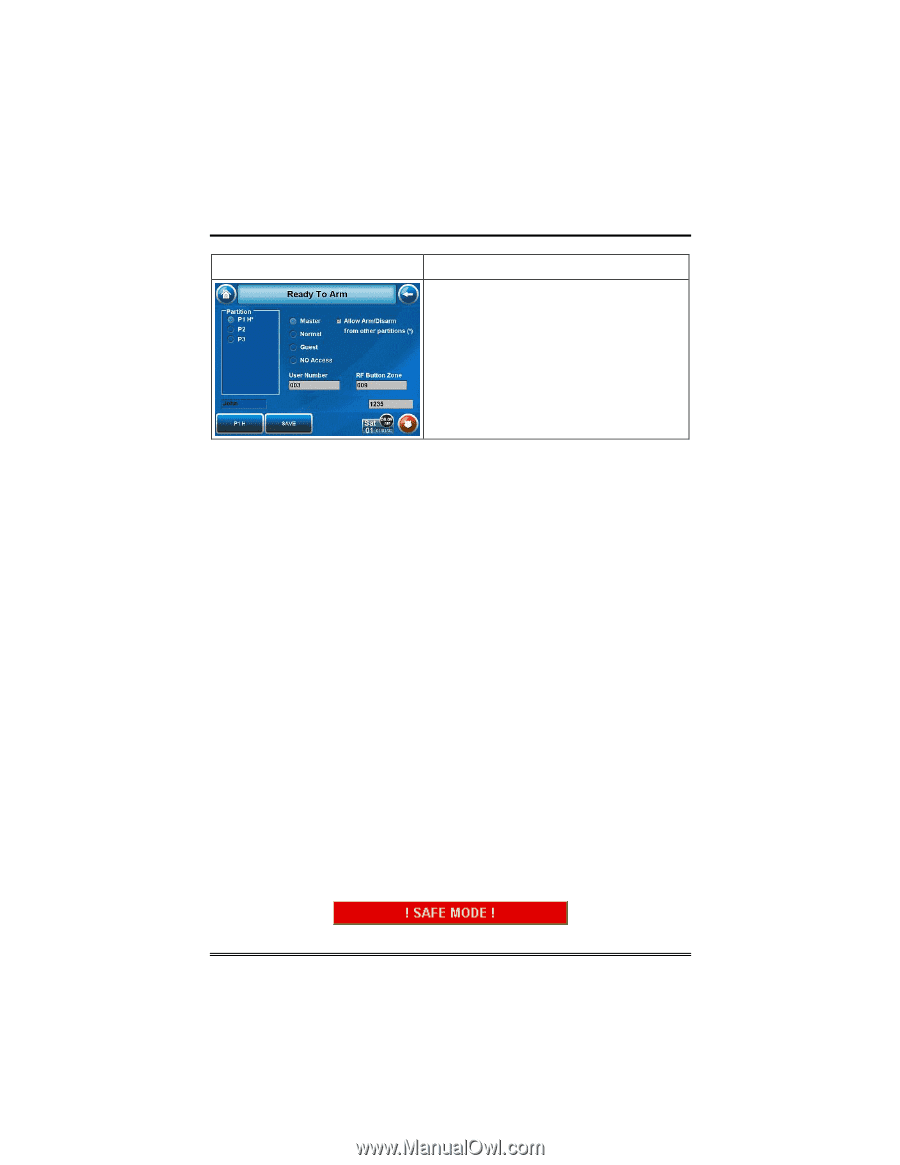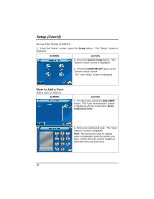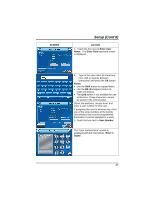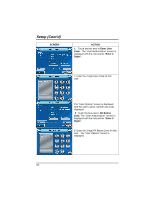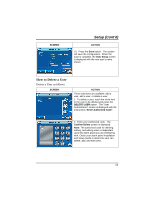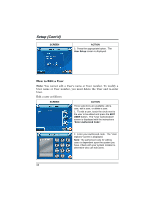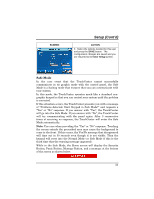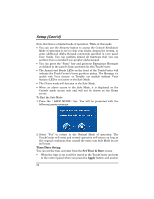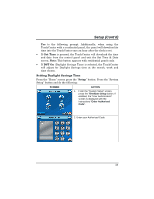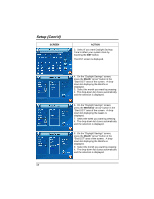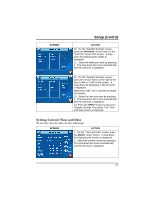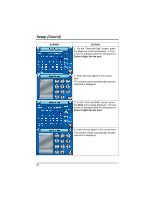Honeywell 6272CV User Guide - Page 53
Safe Mode
 |
View all Honeywell 6272CV manuals
Add to My Manuals
Save this manual to your list of manuals |
Page 53 highlights
SCREEN Setup (Cont'd) ACTION 3. Select the options needed for this user and press the SAVE button. The configuration changes are saved and you are returned to the User Setup screen. Safe Mode In the rare event that the TouchCenter cannot successfully communicate in its graphic mode with the control panel, the Safe Mode is a backup mode that ensures that you can communicate with your system. In this mode, the TouchCenter operates much like a standard nongraphic keypad so that you can control your system until the problem is corrected. If this situation occurs, the TouchCenter presents you with a message of "Problems detected. Start Keypad in Safe Mode?" and requests a "Yes" or "No" response. If you answer with "Yes", the TouchCenter will go into the Safe Mode. If you answer with "No", the TouchCenter will try communicating with the panel again. After 3 consecutive times of receiving no response, the TouchCenter will enter the Safe Mode automatically. Note: Use care when providing the "Yes" or "No" response. Touching the screen outside the prescribed area may cause the background to come to the front. If this occurs, the Yes/No message that disappeared will time out in 30 seconds even though it is not visible. Then the keypad will reset into the Normal Mode (or Safe Mode if this is the third time that the warning message appeared). While in the Safe Mode, the Home screen will display the Security Button, Panic Button, Message Button, and a message at the bottom of the screen as shown below: 53