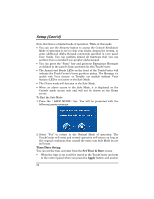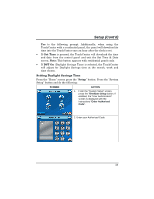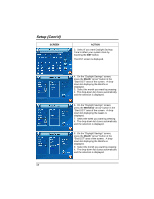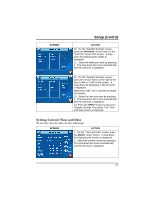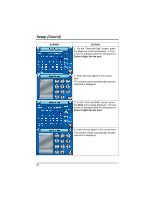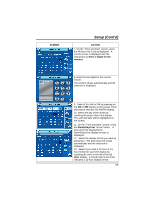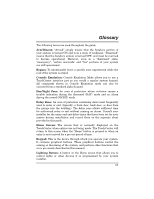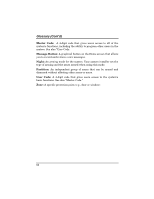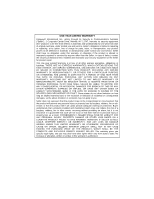Honeywell 6272CV User Guide - Page 59
SCREEN, ACTION, Enter 2 digits for the, minutes, Month/Day/Year
 |
View all Honeywell 6272CV manuals
Add to My Manuals
Save this manual to your list of manuals |
Page 59 highlights
SCREEN Setup (Cont'd) ACTION 7. On the "Time and Date" screen, press the Minutes that is being displayed. A minute screen is displayed with the instructions to Enter 2 digits for the minutes. 8. Enter the two digits for the current minute. The window closes automatically and the selection is displayed. 9. Select if it is AM or PM by pressing on the AM or PM display on the screen. Each depression switches the AM/PM display. 10. Select the day of the month by touching the proper day in the display. The selected date will be highlighted on the screen. 11. On the "Time and Date" screen, press the Month/Day/Year "arrow" button. A drop-down list displaying the Month/Day/Year display formats is displayed. 12. Select the display format you want by pressing it. The drop-down list closes automatically and the selection is displayed. 13. Select if you want a 12-hour or 24hour format for your time display by touching the circle to the left of the 12 Hour display. A check mark in the circle indicates a 12-hour display format. 59