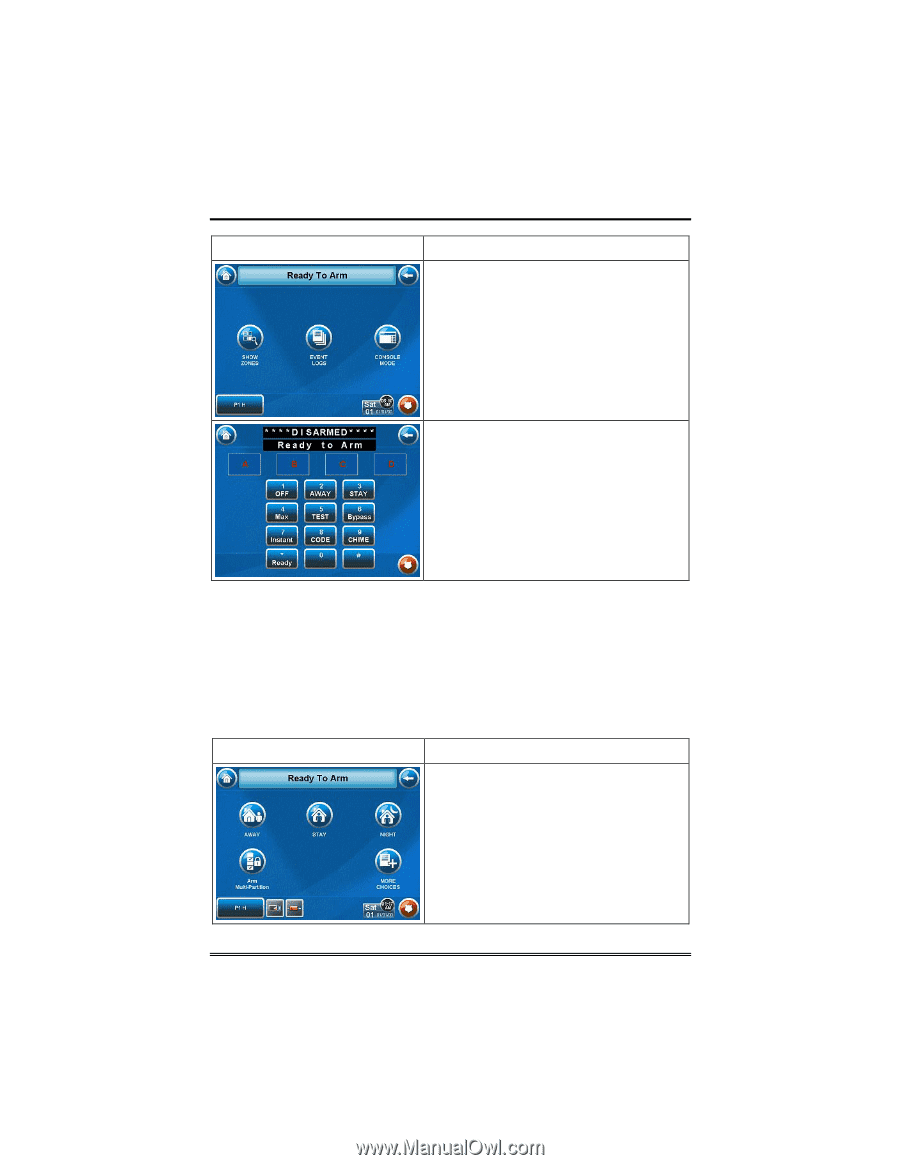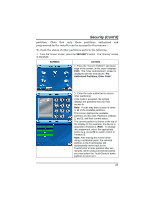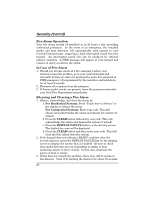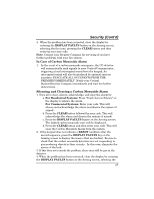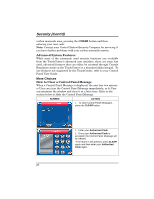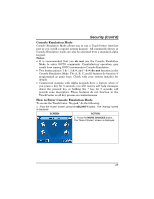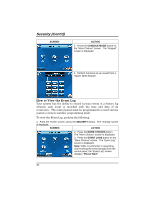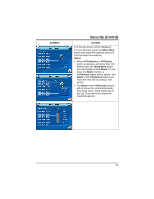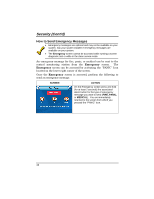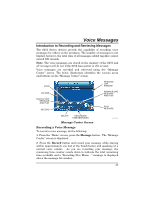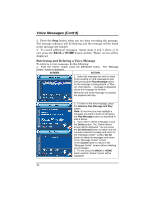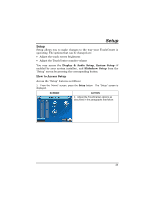Honeywell 6272CV User Guide - Page 30
How to View the Event Log
 |
View all Honeywell 6272CV manuals
Add to My Manuals
Save this manual to your list of manuals |
Page 30 highlights
Security (Cont'd) SCREEN ACTION 3. Press the CONSOLE MODE button on the "More Choices" screen. The "Keypad" screen is displayed. 4. Perform functions as you would from a regular alpha keypad. How to View the Event Log Your system has the ability to record various events in a history log wherein each event is recorded with the time and date of its occurrence. The control panel must be programmed to record various system events in installer programming mode. To view the Event Log, perform the following: 1. From the "Home" screen, press the SECURITY button. The "Arming" screen is displayed. SCREEN ACTION 2. Press the MORE CHOICES button. The "More Choices" screen is displayed. 3. Press the EVENT LOGS button on the "More Choices" screen. The "Event Log" screen is displayed. Note: While TouchCenter is requesting and receiving the event log data from the control panel, the "Event Log" screen displays "Please Wait!". 30