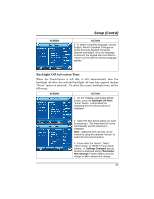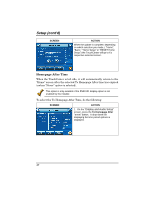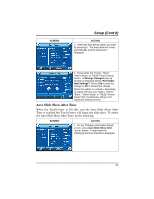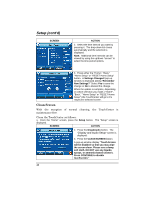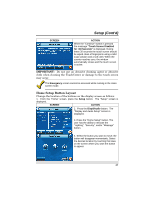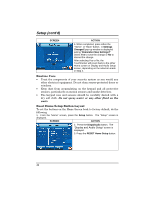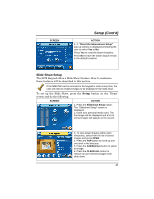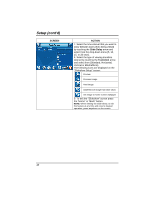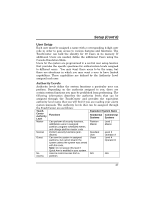Honeywell 6272CV User Guide - Page 42
Clean Screen - touchscreen
 |
View all Honeywell 6272CV manuals
Add to My Manuals
Save this manual to your list of manuals |
Page 42 highlights
Setup (cont'd) SCREEN ACTION 2. Select the time interval you want by pressing it. The drop-down list closes automatically and the selection is displayed. Note: Additional time intervals can be viewed by using the up/down "arrows" to select the time period options. 3. Press either the "Home", "Back," "Home Setup" or "RESET Home Setup" button. A Settings Changed! pop-up window is displayed asking "Remember New Settings?" Select Yes to save the change or No to discard the change. When the update is complete, depending on which selection you made, ("Home", "Back," "Home Setup" or "RESET Home Setup") the TouchCenter will go to it's respective selected screen. Clean Screen With the exception of normal cleaning, the TouchCenter is maintenance free. Clean the TouchCenter as follows: 1. From the "Home" screen, press the Setup button. The "Setup" screen is displayed. SCREEN ACTION 2. Press the Disp&Audio button. The "Display and Audio Setup" screen is displayed. 3. Press the CLEAN SCREEN button. A pop-up window display "Touch Screen will be disabled so that you may wipe the screen clean. Please use a damp, soft cloth. DO NOT use any liquids, sprays, or ammonia-based cleaners. Press CONTINUE to disable touchscreen." 42