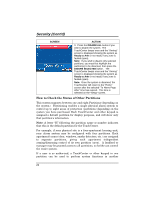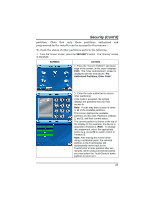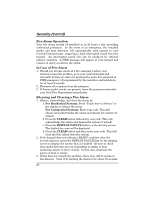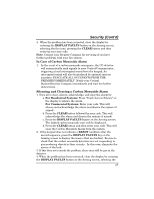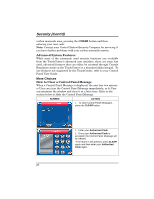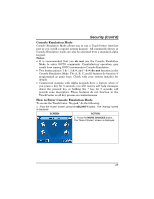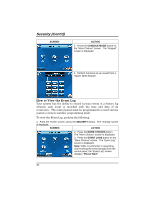Honeywell 6272CV User Guide - Page 25
SECURITY, SCREEN, ACTION, Authorized Partitions, Enter Code
 |
View all Honeywell 6272CV manuals
Add to My Manuals
Save this manual to your list of manuals |
Page 25 highlights
Security (Cont'd) partition. (Note that only those partitions authorized and programmed by the installer can be accessed in this manner.) To check the status of other partitions perform the following: 1. From the "Home" screen, press the SECURITY button. The "Arming" screen is displayed. SCREEN ACTION 2. Press the "Current Partition" tab (lower edge of the screen; in this case it displays P1H). The "User Authorization" screen is displayed with the instructions "For Authorized Partitions, Enter Code". 3. Enter the code authorized to access other partition(s). If the code is accepted, the system displays the partitions that user has access to. Note: A code may have access to some or all of the available partitions. This screen displays the available partitions (in this case, Partitions 1 (Main), 2, and 3), and their current status. The current partition is shown at the top of the display (in this example, the device is attached to Partition 1 (P1H). To change this assignment, select the appropriate button (e.g. press P2 to switch control to Partition 2). Note: After leaving this screen when using a residential panel, the selected partition in the TouchCenter will automatically revert back to the TouchCenter's home partition after two minutes. When using commercial panels, you must select the TouchCenter's home partition to return to it. 25