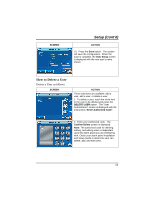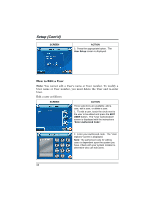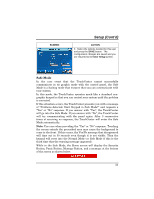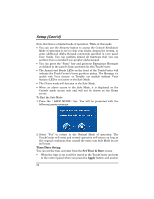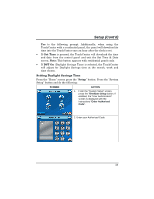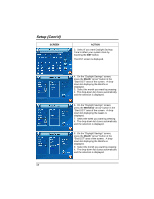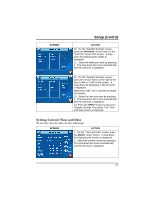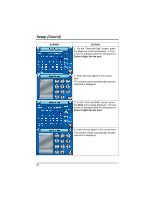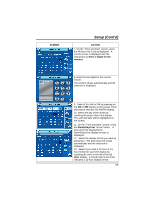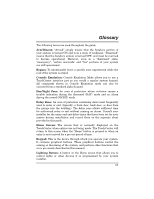Honeywell 6272CV User Guide - Page 56
SCREEN, ACTION, Month, Weekend
 |
View all Honeywell 6272CV manuals
Add to My Manuals
Save this manual to your list of manuals |
Page 56 highlights
Setup (Cont'd) SCREEN ACTION 3. Select if you want Daylight Savings Time to affect your system clock by touching the DST button. The DST screen is displayed. 4. On the "Daylight Savings" screen, press the Month "arrow" button in the "Start DST" area of the screen. A dropdown list displaying the Months is displayed. 5. Select the month you want by pressing it. The drop-down list closes automatically and the selection is displayed. 6. On the "Daylight Savings" screen, press the Weekend "arrow" button in the "Start DST" area of the screen. A dropdown list displaying the weeks is displayed. 7. Select the week you want by pressing it. The drop-down list closes automatically and the selection is displayed. 8. On the "Daylight Savings" screen, press the Month "arrow" button in the "End DST" area of the screen. A dropdown list displaying the Months is displayed. 9. Select the month you want by pressing it. The drop-down list closes automatically and the selection is displayed. 56