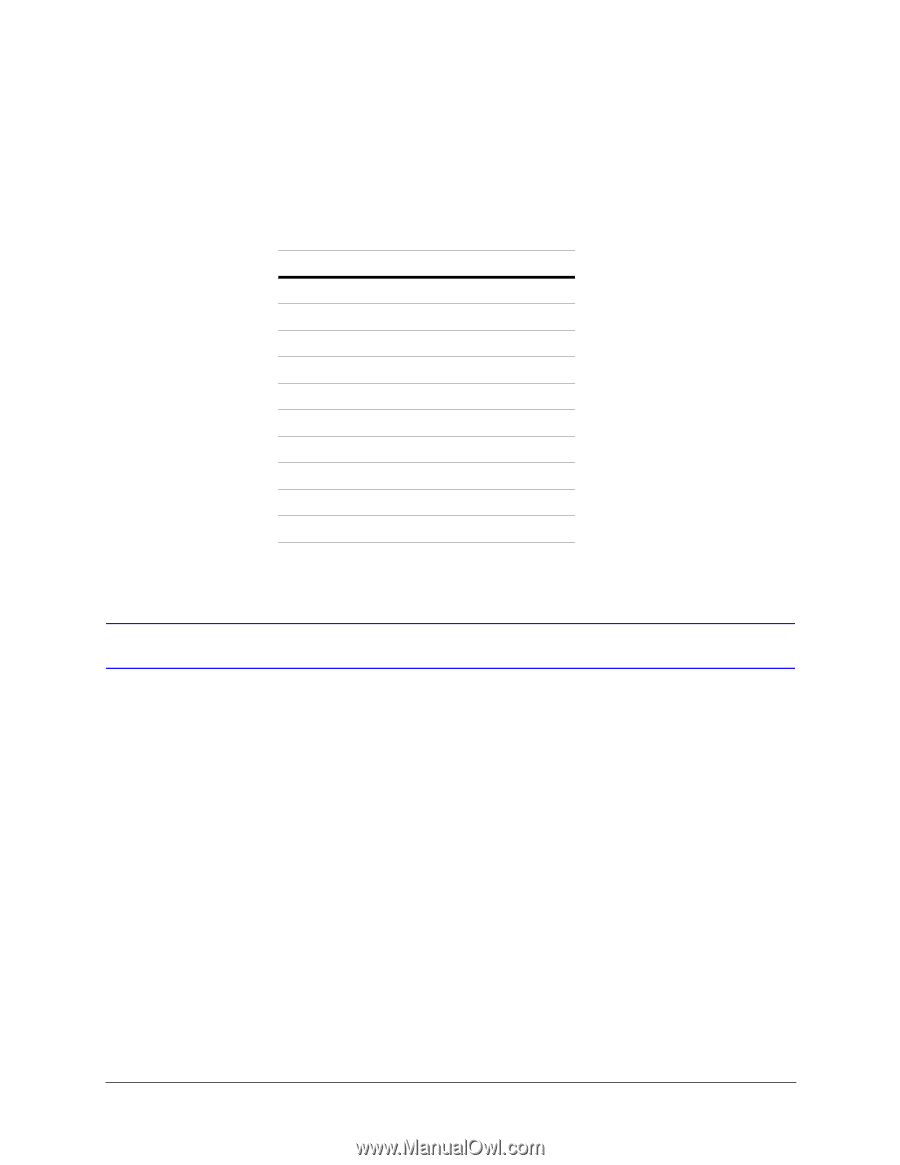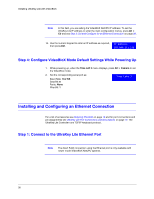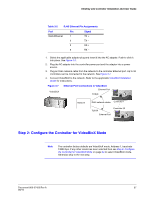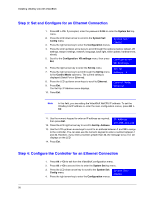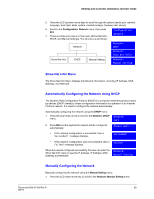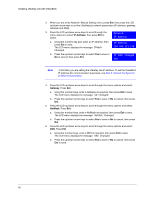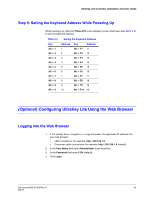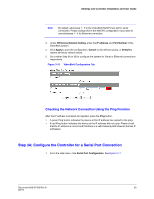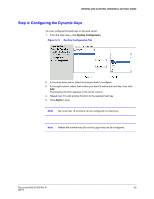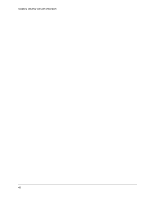Honeywell HJC5000 User Guide - Page 41
Step 5: Setting the Keyboard Address While Powering Up
 |
View all Honeywell HJC5000 manuals
Add to My Manuals
Save this manual to your list of manuals |
Page 41 highlights
UltraKey Lite Controller Installation and User Guide Step 5: Setting the Keyboard Address While Powering Up While powering up, when the Time Left 3 menu displays, press certain keys (see Table 3-3) to set the keyboard address. Table 3-3 Setting the Keyboard Address Key Alt > 1 Alt > 2 Alt > 3 Alt > 4 Alt > 5 Alt > 6 Alt > 7 Alt > 8 Alt > 9 Alt > 0 Address 1 2 3 4 5 6 7 8 9 10 Key Address Alt > F1 11 Alt > F2 12 Alt > F3 13 Alt > F4 14 Alt > F5 15 Alt > F6 16 Alt > F7 17 Alt > F8 18 Alt > F9 19 Alt > F10 20 (Optional) Configuring UltraKey Lite Using the Web Browser Logging into the Web Browser 1. If not already done, navigate to, or copy and paste, the applicable IP address into your web browser: • LAN connections: for example, http://192.168.1.9 • Crossover cable connections: for example, http://192.168.1.9 (default) 2. In the User Name field enter Administrator (case sensitive). 3. In the Password field enter 1234 (default). 4. Click Login. Document 800-07422 Rev A 41 08/10