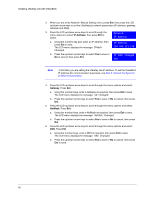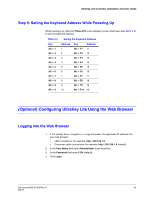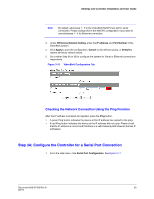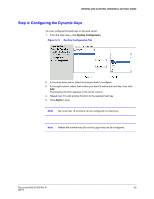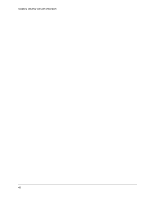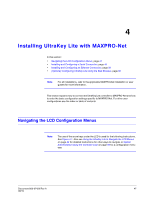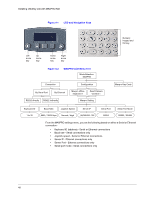Honeywell HJC5000 User Guide - Page 45
Step 4: Configuring the Dynamic Keys, UltraKey Lite Controller Installation and User Guide
 |
View all Honeywell HJC5000 manuals
Add to My Manuals
Save this manual to your list of manuals |
Page 45 highlights
UltraKey Lite Controller Installation and User Guide Step 4: Configuring the Dynamic Keys You can configure the hard keys on the web server. 1. From the side menu, click DynKey Configuration. Figure 3-13 DynKey Configuration Tab 2. In the drop-down menu, select the key you want to configure. 3. In the right column, select the function you want to add to the hard key, then click Add. That selected function appears in the center column. 4. Repeat step 3 to add another function to the selected hard key. 5. Click Apply to save. Note No more than 10 functions can be configured to a hard key. Note Neither the number key (#) nor the Logon key can be configured. Document 800-07422 Rev A 45 08/10

UltraKey Lite Controller Installation and User Guide
Document 800-07422 Rev A
45
08/10
Step 4: Configuring the Dynamic Keys
You can configure the hard keys on the web server.
1.
From the side menu, click
DynKey Configuration
.
Figure 3-13
DynKey Configuration Tab
2.
In the drop-down menu, select the key you want to configure.
3.
In the right column, select the function you want to add to the hard key, then click
Add
.
That selected function appears in the center column.
4.
Repeat
step 3
to add another function to the selected hard key.
5.
Click
Apply
to save.
Note
No more than 10 functions can be configured to a hard key.
Note
Neither the number key (#) nor the Logon key can be configured.