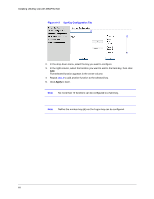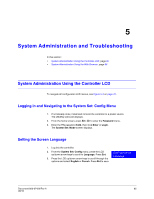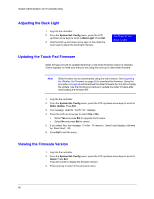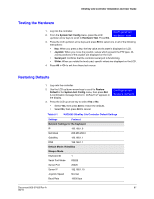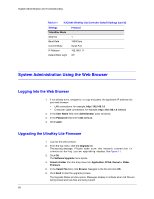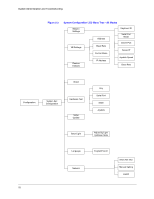Honeywell HJC5000 User Guide - Page 69
Rebooting UltraKey Lite, Confirm New Password
 |
View all Honeywell HJC5000 manuals
Add to My Manuals
Save this manual to your list of manuals |
Page 69 highlights
UltraKey Lite Controller Installation and User Guide When the process is complete, the message Upgrade success displays and the system reboots. WARNING! Do not power off the keyboard during upgrading. Serious damage can occur to the firmware, rendering the keyboard inoperable. Figure 5-1 Software Upgrade Warning Message Rebooting UltraKey Lite 1. Log into the web browser. 2. From the top menu, click the System Reboot tab. The Reboot System window opens. 3. Click Reboot to continue or click another tab or Logout to exit without rebooting. Changing the UltraKey Lite Web Browser Password 1. Log into the web browser. 2. In the upper right corner, click Change Password. See Figure 5-2. 3. In the Old Password field, enter the current password 4. In the New Password field, enter a new password 5. Enter the new password in the Confirm New Password field. 6. Click Apply to set the new password or Cancel to exit without changing it. Figure 5-2 Change Password Page Document 800-07422 Rev A 69 08/10